Got a new Windows system? Your first task is to set up your computer for your daily tasks. Before you ask, yes, setting up a new PC means more than signing into your Microsoft account and transferring all the files from your old setup. For a proper experience, you must also install the core Windows applications.
Now, tons of Windows programs aim to make your operating system experience a good one. But you cannot consider all of them as essential applications. So which should you install first? Well, that’s where this guide comes into play. Below you’ll find details on some of the first software you should install after you get a new computer.
Select the correct browser
The first thing you should stop at is the browser. Over time, Microsoft has significantly improved the default final browser. It is based on Chromium and comes with most of the features you would find in the popular Google Chrome browser. But like other Windows apps, you have options.
If you don’t like how Edge looks and functions, jump to Google Chrome. If this is not your Windows browser app, you can choose Firefox or Opera. They are among the leading web browsers in terms of popularity. And if you prioritize privacy, choose the Brave browser.
Download Links: Google Chrome, Firefox, Operaand brave
Install Windows apps for cloud storage
Moving on to the following Windows applications, you need to install cloud storage software. I personally use Google Drive as it offers a generous 15GB of free space. What’s more, this free storage is shared across your entire Google account. This includes Gmail and Google Photos. All of this makes Google Drive a centralized hub for your digital files.
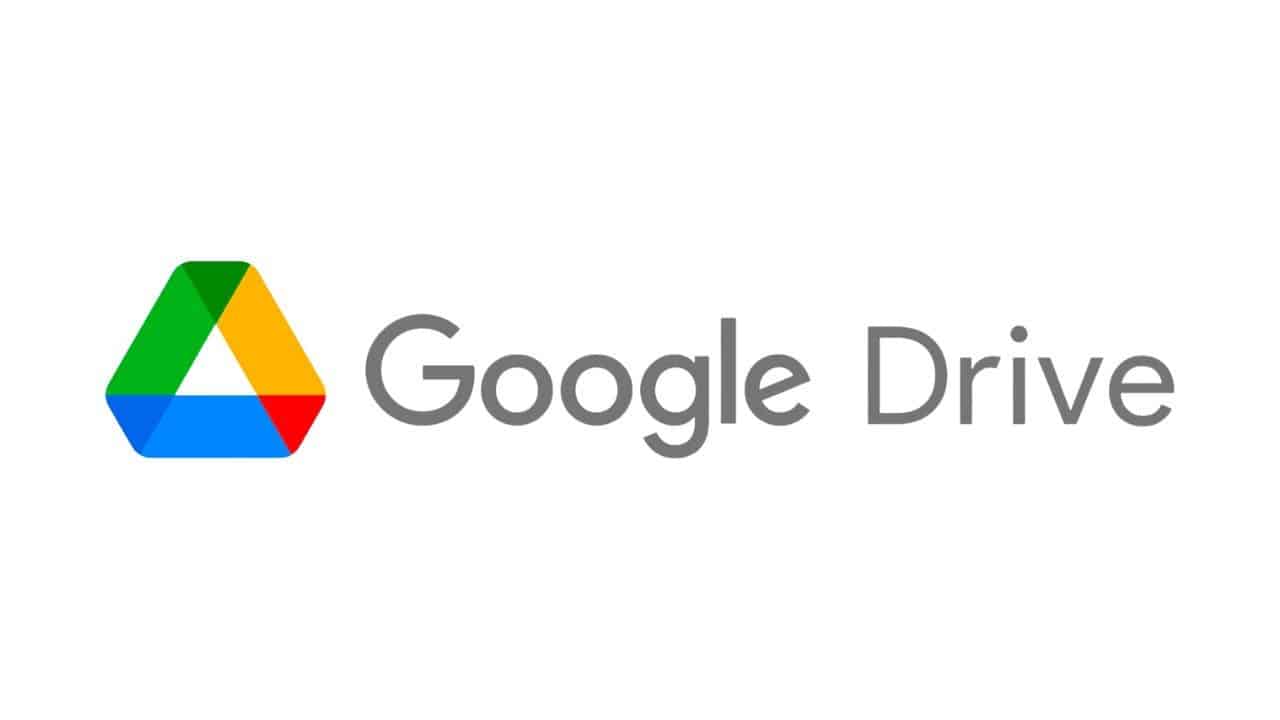
But Google Drive’s charm extends beyond its storage capacity. The service has dedicated apps for all major platforms. This ensures that all your files from other compatible Windows applications are easily accessible. You can even access them from another device.
The Windows desktop app goes even further. Allows you to back up a specific folder in Google Drive. You can also pair Google Drive with other cloud backup solutions. Windows comes with OneDrive installed. Alternatively, you can pair it with Dropbox, which also has a desktop app.
Download Links: Google Drive, Dropboxand OneDrive
Download music streaming app for Windows
Gone are the days of downloading and organizing MP3 files. Now we have streaming services. This means no more buying individual albums or managing physical media. Instead, you get seamless access to a huge library of music at your fingertips. Although there are many Windows apps for streaming music, I recommend Spotify.
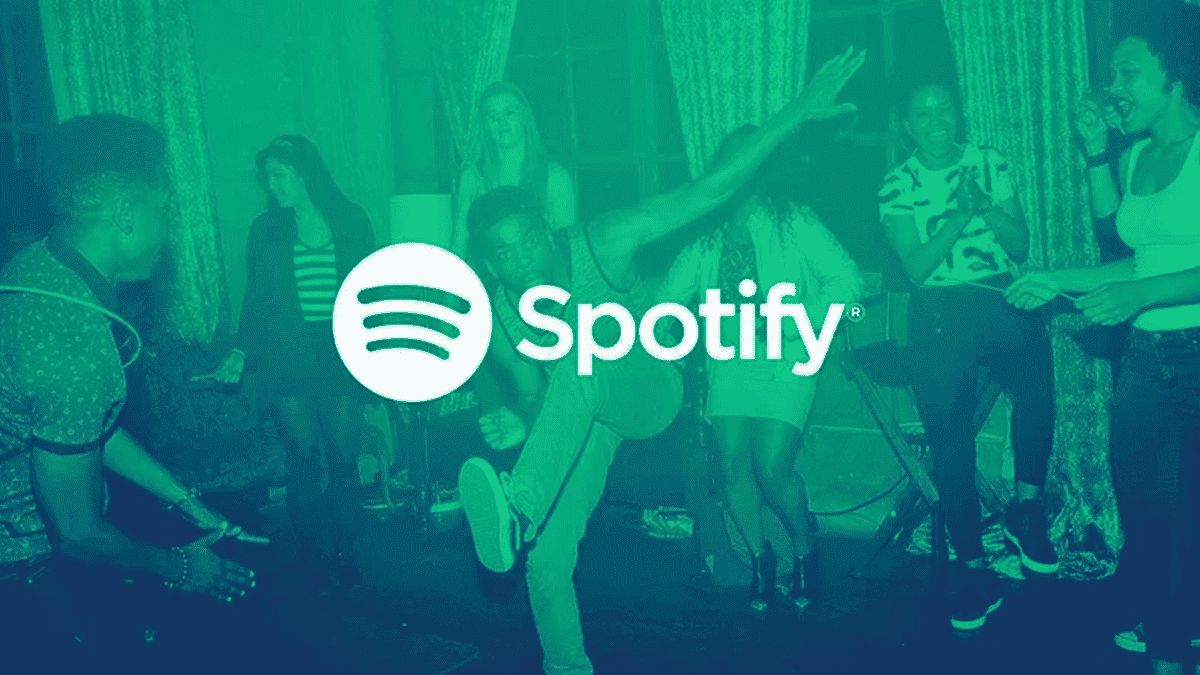
Gizchina News of the week
There is a good reason behind this recommendation. It boasts a generous free tier that lets you listen to endless music with occasional ads. If you end up liking the service, you can opt for Spotify Premium. It brings additional features like ad-free listening and offline playback.
Spotify also goes beyond music, featuring a huge collection of podcasts. So you can consider it as a one-stop Windows application for all your audio entertainment needs. Apple Music also has a PC app, but it’s not as polished as Spotify.
Download Links: Spotify and Apple Music
Get a free application for Windows Office Suite
You don’t have to pay for Microsoft Office if you don’t want to. There are free alternatives around. Yes, you can also create, edit and manage documents, spreadsheets and presentations on them. A good example of such applications for Windows is LibreOffice. It is a free but powerful office suite.

Of course, if you’re coming from Microsoft Office, there will be a slight learning curve. But the transition will be smoother than you expected. If you want another option, you can check out FreeOffice. This is another excellent Windows application that gives you complete freedom to perform productivity tasks.
Download Links: LibreOffice and FreeOffice
Install a video player application
Although we are all very used to online streaming, you may feel the need for local video playback. In that case, there is no better option than VLC for Windows users. It is free and open source software that boasts an unparalleled reputation for its flexibility and robustness.

VLC can also handle a wide range of video and audio formats. This eliminates the need to search for specific codecs for different file types.
Download link: VLC Media Player
Get a Windows image editor app
Every Windows user at some point faces the need to edit an image. It can be for simple tasks like obfuscating sensitive information from a screenshot. Although you would say that Adobe Photoshop should be the preferred option, it is not free. Well, the good news is that there are free Windows applications for image editing.
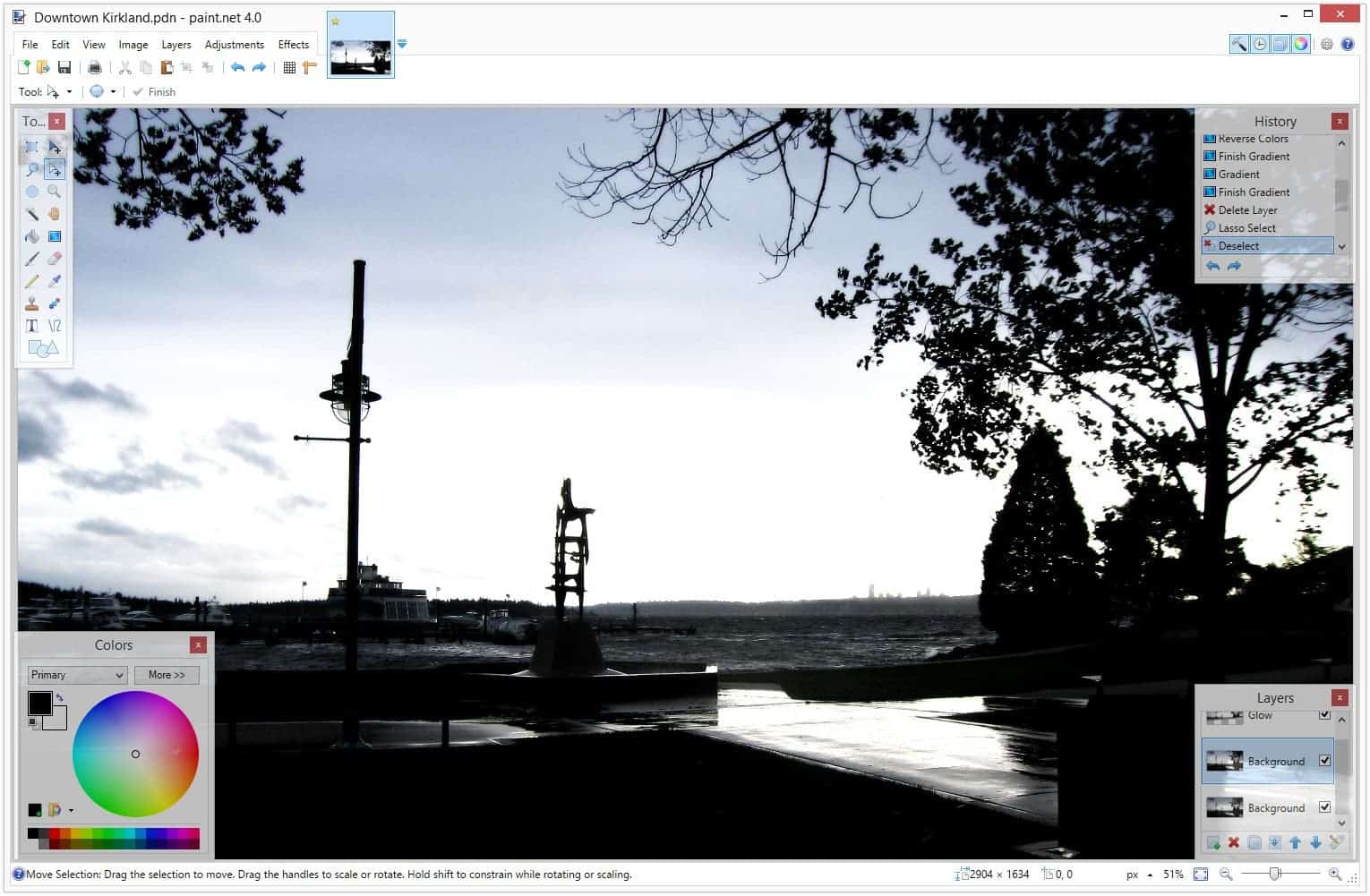
Paint.NET is a great example in this regard. It strikes a perfect balance between ease of use and functionality. Compared to the basic features of Microsoft Paint, Paint.NET offers more power. It does this without overwhelming you with an avalanche of complicated tools.
If you feel that the capabilities of Paint.NET are insufficient for your needs, consider GIMP. This Windows image editing app has more advanced features that might be what you’re looking for.
Download link: Paint.Net and GIMP







