The concept of cache memory can be a source of confusion for many Android users. On the one hand, it promises faster app loading and smoother operation. On the other hand, it can take up valuable storage space and potentially slow down your device. This article delves into the different types of cache on Android, explores the advantages and disadvantages of cache management, and provides guidance on how to use this feature effectively.
Understanding and managing your Android device’s cache
Demystifying the cache: The two sides of the coin
Cache memory acts as a temporary storage mechanism on your Android device. It contains frequently accessed data from applications and OS myself. This data may include recently opened files, website thumbnails, or login credentials. When you launch an app or revisit a website, the cached information allows it to load faster because the device pulls the data from easily accessible storage instead of having to download or process it again.
There are two main types of cache on Android devices:
-
Cache memory: This cache is located on your device’s internal memory or SD card. Contains downloaded application data, such as offline music playlists or saved game progress. This type of cache can build up over time, especially for applications that store large amounts of user-generated content or frequently update their content.
-
RAM cache: This cache uses some of your device’s random access memory (RAM). Stores recently used data from apps and system processes to facilitate faster multitasking and app switching. Although useful for immediate performance, the RAM cache is volatile and is cleared when you restart your device.
To Clear or Not to Clear: Weighing the Options
The cache management debate revolves around striking a balance between performance and storage efficiency. Here’s a breakdown of the pros and cons of clearing the cache:
Arguments for clearing the cache:
- Improved performance: In some cases, a bloated cache can cause performance issues. Clearing the cache, especially the RAM cache, can free up resources and potentially improve app responsiveness and overall system speed.
- Frees up storage space: Clearing the storage cache can be especially useful on devices with limited storage space. Removing unnecessary app data such as temporary files or cached images can free up valuable space for new content.
- Fixes app issues: Sometimes, corrupted cache data can cause the app to misbehave or crash unexpectedly. Clearing the cache can help resolve these issues by prompting the app to download new data.
Arguments against clearing the cache:
- Temporary performance boost: The performance boost from clearing the cache is often temporary. Apps will rebuild their cache as you use them, eventually reaching a similar size.
- Potential login issues: Clearing the storage cache may require you to re-enter login credentials for some apps.
- Loss of downloaded content: Depending on the app, clearing the cache may delete downloaded music, movies, or other offline content.
Making Informed Decisions: Cache Monitoring and Management
Rather than taking a one-size-fits-all approach, a more effective strategy is to monitor cache usage and flush it selectively based on your specific needs. Here’s how to effectively manage your Android device’s cache:
Monitoring cache usage:
Android offers built-in tools to view app-specific cache data. The process may vary slightly depending on your device manufacturer and Android version:
- Access your device Settings menu.
- Navigate to Storage tab (or a similar option depending on your device).
- Find it Applications and select a separate application.
- In the app’s information screen, you should find details about its memory usage, including cache size.
Clear cache:
Once you’ve identified apps that are consuming excessive cache memory, you can proceed with clearing it. The process is straightforward:
- Follow the steps mentioned above to access the app information screen.
- Look for a button with a label Wipe cache or Storage.
- Tap the button to remove app cache data.
Selective Clearing vs. Widespread Clearing:
It is generally recommended to clear the cache of individual apps that seem to be consuming too much storage space. Regularly clearing cache for all apps indiscriminately can be counterproductive as apps will rebuild their cache over time.
Prioritize performance:
If you’re experiencing slow performance on your device and suspect a RAM cache problem, consider clearing the RAM cache. However, note that this is a temporary solution and the cache will refill with recently used apps.
Advanced Users: Developer Options
Gizchina News of the week
For more advanced users, Android offers developer options that provide additional control over cache management. These options allow you to view running services and potentially force-stop applications that are hoarding excessive RAM cache, although caution is advised as improper use can disrupt essential system processes.
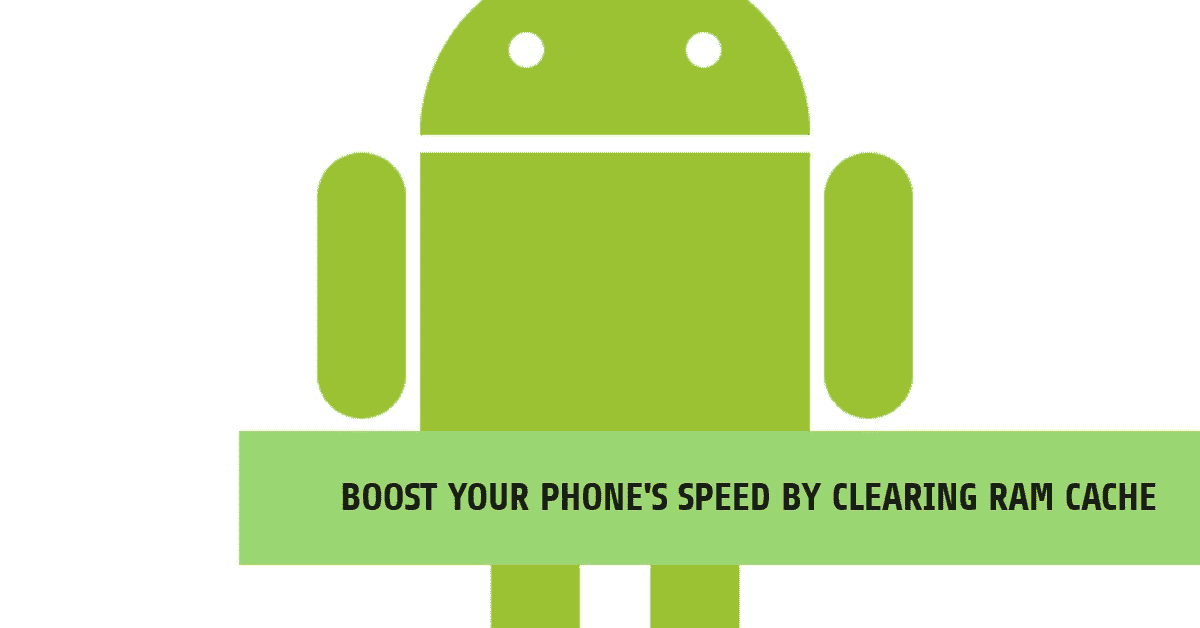
Optimize cache management for a streamlined Android experience
Although the basic principles of cache management are established, there are additional considerations and strategies for maximizing the benefits of this feature. Let’s delve into some modern techniques and best practices.
Identifying cache culprits: When to consider clearing
Not all applications accumulate cache data equally. Here are some indicators that an app could benefit from clearing its cache:
- Apps with frequent updates: Apps that receive frequent updates are more prone to accumulating outdated or corrupted cache data. Clearing the cache in such cases can ensure the app works optimally with the latest version.
- Offline Content Apps: Apps that allow you to download content for offline use, such as music players or streaming services, can accumulate significant cache data over time. If you are not actively using the downloaded content, clearing the cache can free up valuable storage space.
- Apps experiencing problems: As mentioned earlier, corrupted cache data can cause the application to misbehave. If an app crashes frequently, freezes, or exhibits unexpected behavior, clearing the cache is a potential solution.
Beyond individual applications: System-wide cache management
While focusing on individual apps is a solid approach, there are tools available to manage the system cache on some Android devices. These tools may be manufacturer specific, but often fall under the umbrella of Storage Management or Device Care. These utilities may offer features such as:
- Identify large files: These tools can scan your device’s storage and identify particularly large files, including cached data. This can help you identify apps or system processes that are consuming excessive storage space.
- Clear cache with one tap: Some system management tools offer a convenient one-click option to clear temporary system files and application cache data. This can be a quick way to free up storage space, although it’s important to understand the potential drawbacks mentioned earlier.
Important note: Manufacturer-specific system management tools can vary widely. It is recommended that you consult your device’s user manual or the manufacturer’s website for detailed instructions on using these features effectively.
Achieving Balance: Automating Cache Management
Modern versions of Android offer features to automate cache management to some extent. Here are some settings to consider:
- Smart storage: This feature, available on some devices, automatically monitors storage usage and can intelligently delete temporary files or app cache data when storage becomes critically low. This can be a useful option for preventing storage exhaustion, but may not offer the granular control you may desire.
- Background App Restrictions: This setting allows you to limit background activity for specific apps. By limiting background processes, you can indirectly control the amount of cache data these apps accumulate. However, it may also affect features that rely on background activity, such as push notifications.
Advanced techniques: Third-party cache management applications
For users looking for more granular control over cache management, third-party cache cleaner apps are available on the Play Store. These apps offer features like:
- Batch cache cleanup: These apps allow you to select and clear cache data from multiple apps at once, potentially saving time compared to manually clearing each app individually.
- Scheduled cache cleanup: Some apps offer the ability to schedule automatic cache cleaning at regular intervals, ensuring that your device’s storage is not overloaded with unnecessary data.
Caution with third-party applications:
While third-party cache cleaner apps can be convenient, it’s important to be careful when choosing and using them. Here are some points to keep in mind:
- Dear Developers: Choose apps from reputable developers with a history of creating secure and reliable apps.
- Permission check: Pay special attention to the permissions requested by the app. Avoid apps that ask for unnecessary permissions like access to your contacts or location data.
- Understanding Features: Before using any advanced features like scheduled cleaning, make sure you understand the potential consequences. Inadvertently clearing the cache for critical system applications can break essential functions.
Conclusion: Cache Manager – A tool for a smoother Android experience
By understanding the different types of cache on your Android device, the advantages and disadvantages of cache management, and applying the strategies described above, you can use the cache as a tool to optimize your device’s performance and storage efficiency. Remember, a balanced approach is key. Don’t be afraid to experiment and find the cache management practices that work best for your specific needs and usage patterns.

