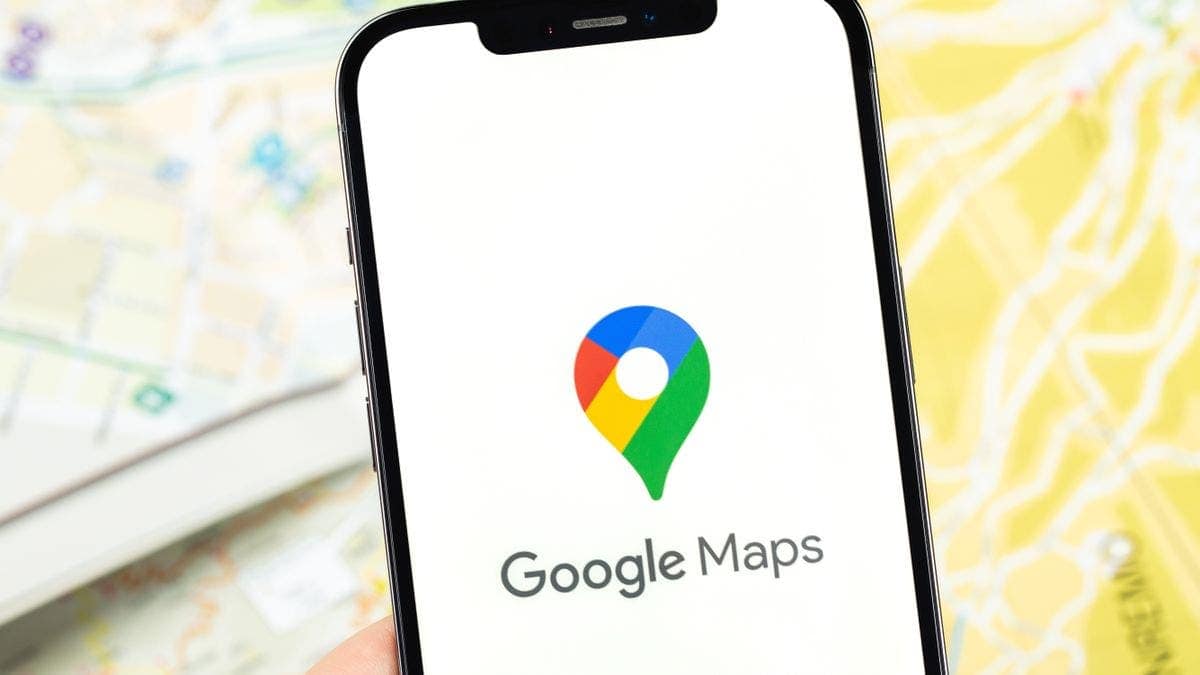Google Maps has established itself as the ubiquitous navigation app on Android devices, offering a comprehensive set of features to suit diverse user needs. However, frustrations can sometimes arise when the app struggles to pinpoint your location on the map. This can be due to a variety of factors, mostly related to your internet connection and your phone’s location services settings. Fortunately, using a few practical techniques can greatly improve the accuracy of Google Maps’ location services.
Providing accurate navigation: Optimizing Google Maps location services on Android
Understanding the underlying technologies:
Before delving into specific solutions, it is extremely important to understand how Google Maps determines your location. The application uses a combination of technologies:
- Integrated GPS: This embedded chipset directly transmits location data based on satellite signals, offering the highest level of accuracy in clear, open environments.
- Mobile networks: In situations where GPS reception is weak, such as indoors or in densely populated areas, Google Maps uses cell tower triangulation to estimate your position based on the nearest cell towers your phone connects to. This method, while convenient, often results in less accurate location data than GPS.
- WiFi: When available, Wi-Fi networks may also contribute to location estimation by sharing information about their approximate location with your device. This can improve the accuracy of mobile network-based positioning.
Optimizing your location accuracy settings:
- Enable High Accuracy mode: Google Maps provides two location modes: High Accuracy and Battery Saver. For optimal navigation, prioritize High Accuracy mode, as it uses GPS, Wi-Fi and mobile networks at the same time, resulting in the most accurate location determination. Although this mode may use a bit more battery life, the improved accuracy outweighs the minimal drain in most scenarios.
- Calibrate the compass: An improperly calibrated compass can distort the direction data used by Google Maps, affecting the presentation of your location. To resolve this, open Settings in Google Maps, find “Precise Location Tips” and follow the on-screen instructions to complete the calibration process. This involves filling in a figure-eight pattern or infinity symbol (∞) with your phone, allowing the app to recalibrate the compass and improve direction accuracy.
Using additional techniques for improved precision:
- Mobile Camera Help: Google Maps includes image recognition technology to further refine your location. When you use the Live View feature, which uses augmented reality for navigation, the app may prompt you to point your phone’s camera at your surroundings. This allows Google Maps to identify nearby landmarks and buildings, helping to pinpoint the location more accurately.
- Offline Maps: Although an Internet connection is often critical for real-time navigation, Google Maps offers the ability to download offline maps for specific areas. This allows you to access basic functions of the card even without an Internet connection. Although real-time traffic updates and route recalculation will not be available. Downloading suitable offline maps can be beneficial when venturing into areas with limited or unreliable internet access.
Beyond basic troubleshooting:
It’s worth noting that in rare cases, persistent location issues may not be solely due to user settings. Hardware malfunctions in the device’s GPS chipset or software bugs in the app itself can also contribute to inaccuracies. If the aforementioned solutions fail to resolve the issue, consider:
- Restart your phone: This simple step can often resolve temporary issues affecting various apps, including Google Maps.
- Update Google Maps: Keeping the app updated ensures that you benefit from the latest features and bug fixes that may address known location accuracy issues.
- I’m looking for advanced troubleshooting: If the problem persists, consider consulting Google’s official support resources or contacting their support team for further assistance.
By understanding the underlying technologies, using recommended settings and techniques, and being aware of potential hardware or software issues, you can greatly improve the accuracy of Google Maps location services. This ensures a seamless and reliable navigation experience, allowing you to set off on your journey with confidence and avoid losing your digital map. With these insights and strategies, you can take full advantage of Google Maps and navigate your way with precision and efficiency.
Gizchina News of the week
Top tips and tricks for precise navigation with Google Maps on Android:
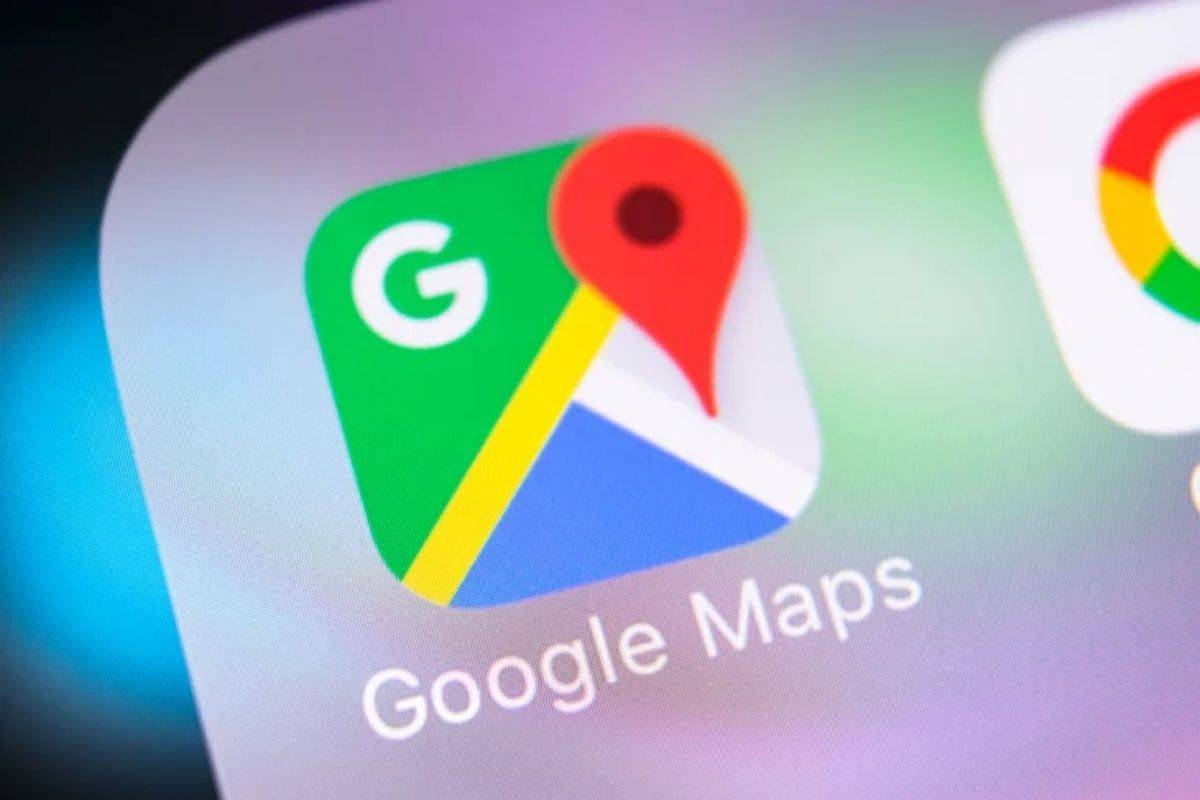
While the strategies discussed in the previous sections provide a solid foundation, here are some practical tips and tricks to further improve your Google Maps location accuracy experience:
Optimize for accuracy:
- Enable location services: This may seem obvious, but make sure that location services are enabled on your Android phone. Go to your device settings, find “Location” and turn it on.
- Choose Location Access Apps wisely: While some apps may require location access for functionality, limit access to those that aren’t critical to navigation. This helps conserve battery life and potentially limits privacy concerns.
- Keep Google Maps updated: Regularly updating the app ensures that you benefit from the latest improvements and bug fixes that may address known location accuracy issues.
- Use offline maps wisely: Downloading offline maps before venturing into areas with unreliable internet access ensures constant navigation options. However, remember that offline maps do not have real-time updates and may not reflect recent changes.
- Disable battery saver mode (temporarily): Although Battery Saver mode preserves battery life, it can also limit background processes such as location services. If you need optimal navigation accuracy, temporarily disable this mode and consider re-enabling it after your trip is over.
Advanced techniques for specific scenarios:
- Improve indoor location accuracy: While GPS struggles indoors, Wi-Fi and Bluetooth can help. Make sure both are enabled on your phone for better location estimation. Some newer devices also use “Ultra-Wideband” technology for improved indoor positioning, if available.
- Calibrate the gyroscope: Like a compass, an improperly calibrated gyroscope can affect pointing accuracy. Many Android phones offer gyro calibration in the settings menu. Consult your device’s user manual for specific instructions.
- Use Live View carefully: Although Live View provides an immersive navigation experience, it may not be appropriate in every situation. Its accuracy can be affected by factors such as poor lighting or difficult views. Rely on the traditional map view or alternative navigation prompts in such scenarios.
Beyond the app:
- Consider a portable charger: If prolonged navigation is a concern for battery life, invest in a portable charger. This ensures that your phone can stay charged during your journey, maintaining access to Google Maps and other essential functions.
- Invest in a phone case with a stand: The phone case with a built-in kickstand allows you to comfortably hold your phone while driving or walking. Allows easier viewing of the map and navigation instructions.
- Plan your route in advance: Familiarize yourself with the route, attractions and possible detours before you set off. This allows you to stay oriented and adapt to unexpected changes, even if you happen to encounter location inaccuracies.
By incorporating these tips and tricks into your navigation routine, you can maximize the accuracy and efficiency of Google Maps, ensuring a smooth and stress-free journey to your destination. Remember, a combination of understanding the technology, using the right settings, and using the right techniques enables you to conquer navigational challenges and explore the world with confidence.