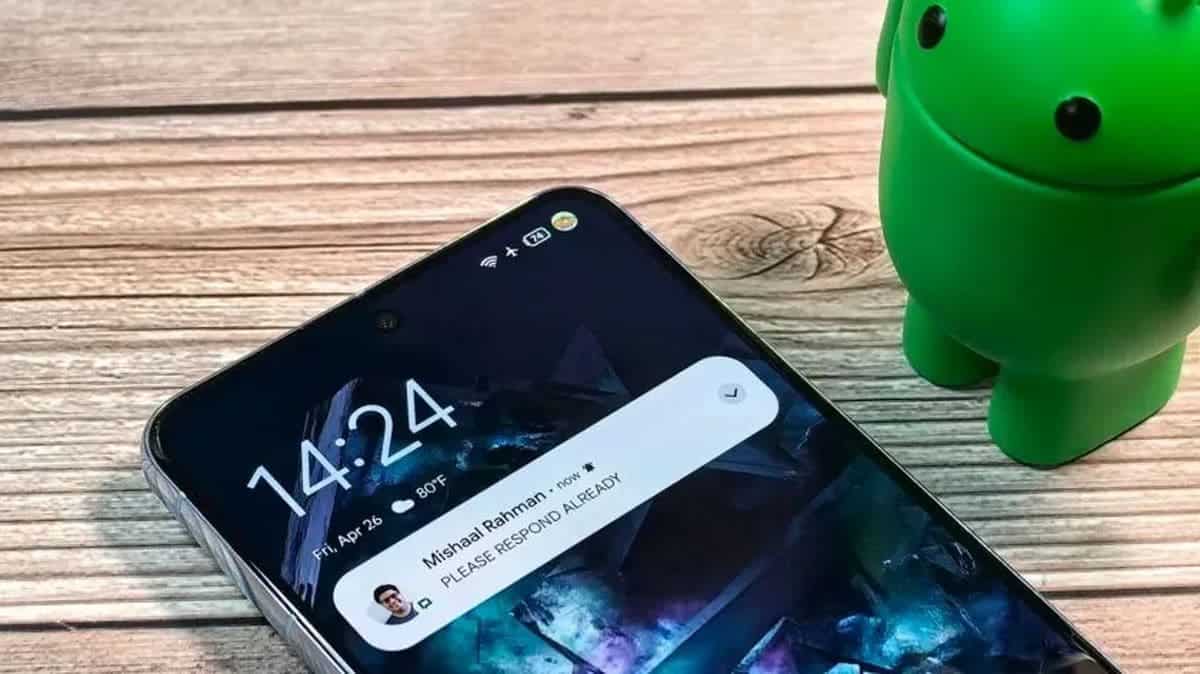WhatsApp does not store messages on servers, but on phones. Therefore, if the phone disappears, you will lose all chats. Unless the user has manually or automatically backed them up. To enable automatic backup in WhatsApp, you need to follow these steps:
We must open the application and use the three buttons in the upper right corner to access the menu. Go to the drop-down menu and select “Settings”. Then a new screen will appear. We need to select the “Chats” section from the available choices.
Next, we need to select the entry titled “Archive”. The time and date when it was done will be visible if we have made a backup. Several options are visible immediately below. This is where we should set our preferences, at least the first time we create a backup.
In our Google Drive account, we can choose whether the copy is local or in the cloud (this is the option I recommend). Along with this option, we can choose the frequency of automatic backup (daily, weekly, monthly, etc.), whether to do it only via Wi-Fi (which is recommended) or also via mobile data and whether you also want to save the videos (in this case the size of the backup increases significantly if we have a lot of videos).
Only the initial configuration of these parameters is done by us. The application responsible for routine backups. This does not prevent us from making a manual copy whenever we want by selecting the Backup button.
Backup WhatsApp on iPhone
Gizchina News of the week
When using an iPhone, the procedure is similar, but not quite the same, because the copy is made to iCloud, not Google Drive. First we need to follow the path “WhatsApp> Settings> Chats and calls> Backup chats” which starts with the same initial steps. Then we select “Archive Now” at this point.
The “Auto Backup” option allows us to set a schedule when these copies are made automatically. Just like in Android. The conversations and all media files are in the copy that will be available in iCloud. And we can decide whether to include the videos or not.
Spare stickers
You might want to keep your sticker collection safe in addition to your messages and conversations, documents, voice memos, images, and even videos. First you need to take a small step because this information is not available in the previous backup we saw.
Creating a conversation with a trusted number – the person who will receive our favorite stickers – allows us to keep our stickers safe. We’ll send any stickers we want to keep to the new chat once we open it. It can be more or less tedious depending on the quantity, because we have to attach every package we want to keep.
Once this step is complete, the conversation has started, and the stickers have been delivered, we can perform the previous steps and save our backup. The only thing left to do is, if necessary, to restore the backup created on the same phone, if you have already done it for some reason, or on a new phone, if you have changed the mobile phone.
How to restore your chat history
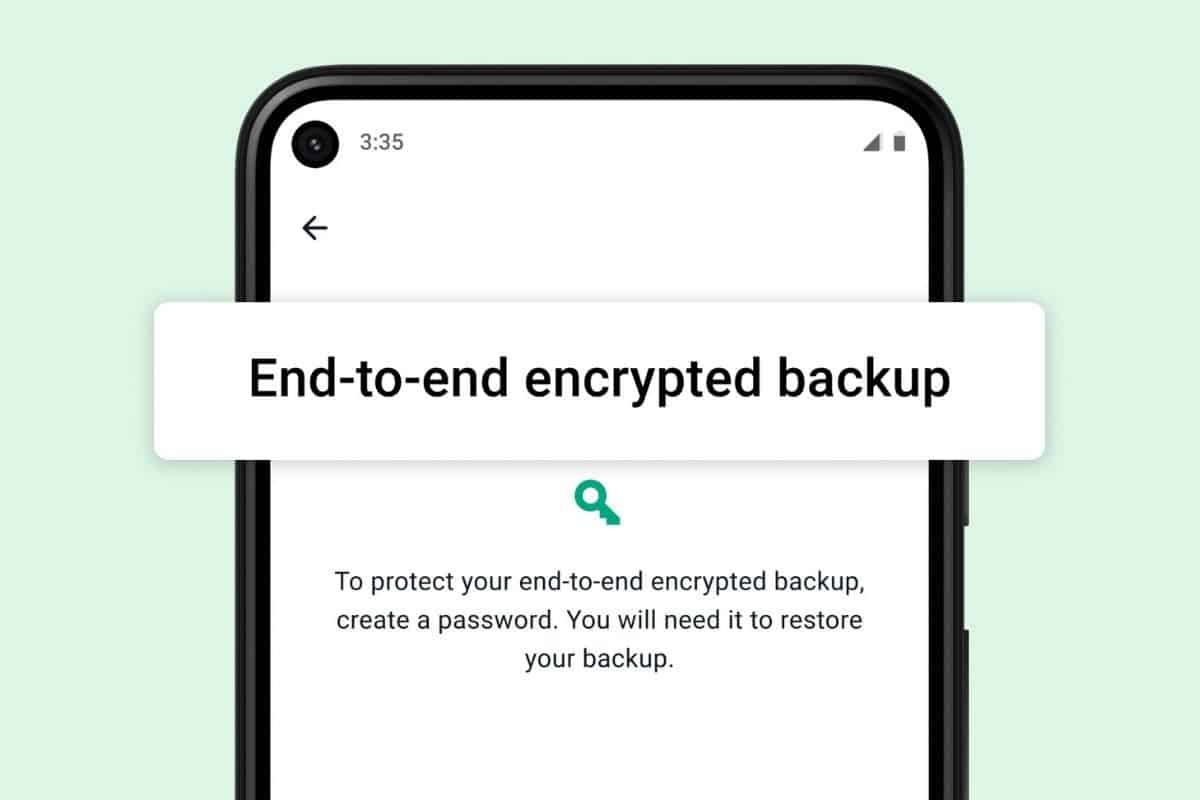
Restore an Android backup
You can enable the automatic backup feature for your chats and choose a daily, weekly or monthly frequency to save a copy of your chat history to Google Drive. You must use the same phone number and Google account that you used to create the backup. To successfully restore a Google Drive backup.
- To perform a backup restore, you need to make sure that your new Android device uses the Google account that contains the backup file.
- Install, launch WhatsApp and then verify your phone number.
- When prompted, select RECOVERY to retrieve your chats and media to Google Drive.
- Tap NEXT after the recovery process is complete. After the initialization is complete, your chats will appear.
After you restore your chats, WhatsApp will continue to restore your media files. WhatsApp will automatically restore from your local backup file if you install it without any previous Google Drive backups.
Restore an iPhone backup
- Check WhatsApp > Settings > Chats > Chat Backup to see if there is an iCloud backup.
- Delete WhatsApp and reinstall it if you can determine when the last backup was done.
- Follow the instructions to restore your call history after verifying your phone number.
Note that iCloud Drive must be active. And that you need to sign in with the Apple ID you use to access iCloud.