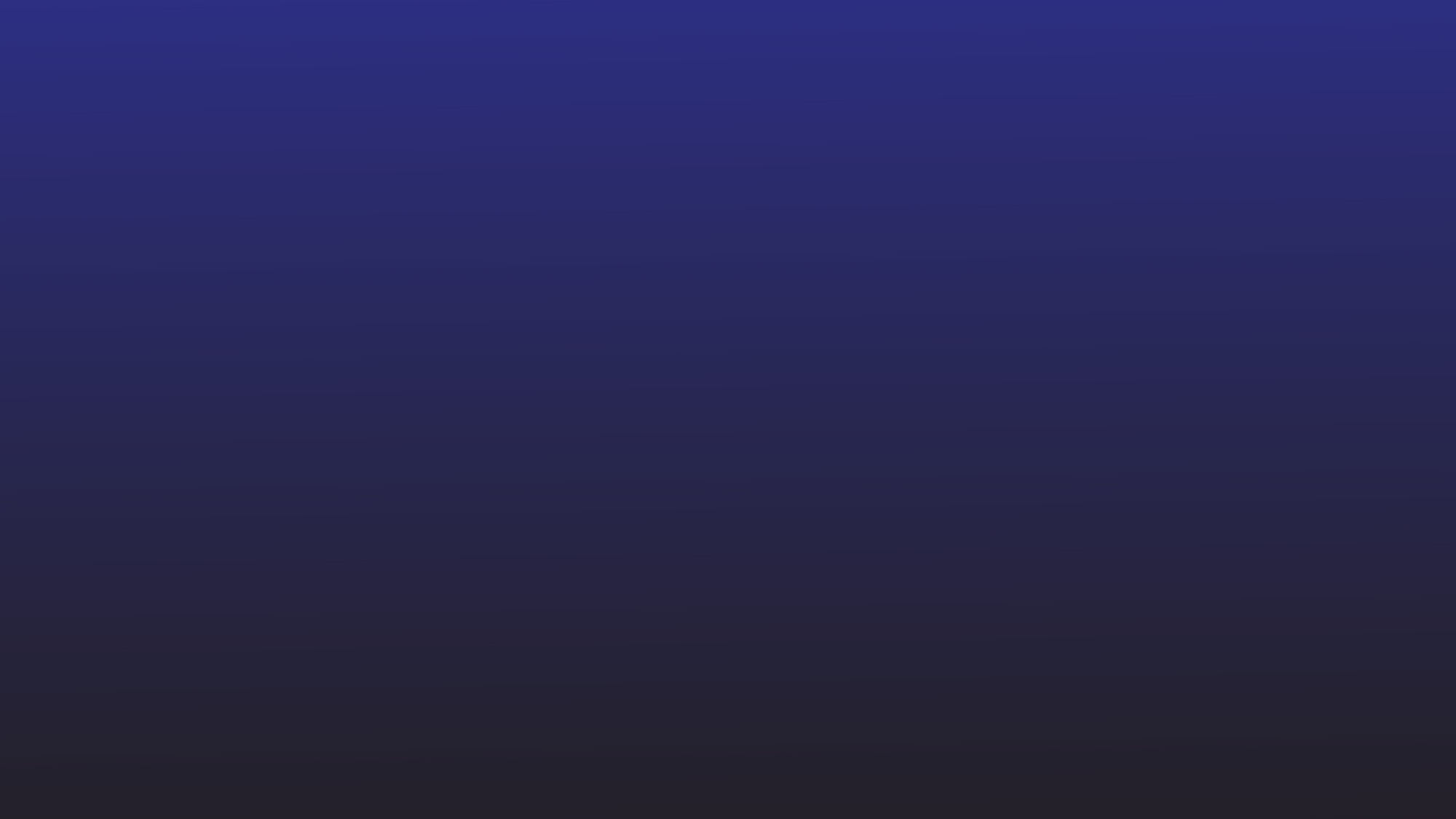Google Sheets is the best resource for organizing your data—especially if you’re a startup. Many even use it as their primary CRM or ERP for business process management.
Businesses use Google Sheets to track leads, monitor expenses and accounting, and catch maintenance issues, among other use cases.
Much of the data added to Google Sheets comes primarily through emails. Usually, someone checks incoming emails daily, copies specific data from them and pastes them into Google Sheets.
Ever wondered if you could automatically convert emails into relevant Google Sheets records?
Let’s take a look at how Nanonets can help you set up an automated email parsing workflow that will convert emails into Google Sheets records.
How to convert email to Google Sheets?
Create a profile
Sign up to get started with Nanonets.
Create a custom email data analyzer
Upload some sample email screenshots, highlight the data or fields you want to extract, and train a custom email analyzer. The AI will learn to identify similar data based on the examples you show – the more, the better.
You can also define parsing rules to process extracted data into appropriate output formats.
You may need more than one email parser to handle different use cases—for example, capturing lead data versus accounting.
Create a Nanonets inbox
Set up a Nanonets inbox or receiving address. You will need to automatically forward all emails to this dedicated Nanonets mailbox.
You can also set up automatic import of files from cloud storage, databases or connect to other sources via API.
Professional advice – You can also train an email parser to classify all your emails. This can help eliminate the manual step of forwarding selected emails. You can simply forward all incoming emails to your Nanonets inbox and the email classifier will do the rest.
Connect to Google Sheets
Complete the entire workflow by connecting to Google Sheets.
You can also define parsing rules to process extracted data into appropriate output formats.
💡
All incoming emails will now be forwarded to your Nanonets receiving address. Nanonets will then analyze the content of the email and extract only specific data of interest. Finally, this extracted data is sent to Google Sheets to be stored in a suitable format.
Common use cases of email to Google Sheet
Here are some of the most common email to Google Sheet workflows you can automate for your business:
Capture email leads
Automatically capture vital lead information (contact info, inquiries, etc.) from incoming emails and send to Google Sheets. Feed your Google Sheets sales pipeline by turning it into a CRM.
Accounting
Capture invoice or receipt data from incoming emails and send to Google Sheets to automate your accounting.
Order fulfillment tracking
Track all order/shipment notifications for your e-commerce operations by maintaining automatically updated Google Sheets with all information extracted from incoming emails.
Track job applications
Capture data from job application and resume emails and send to Google Sheets. Use Google Sheets as a custom applicant tracking system.
Manage support tickets
Incoming support emails can be classified and sent to Google Sheets. Track the status in Google Sheets and even set up automatic responses based on the type of support requests.
Analyze email attachments
Incoming email attachments can be analyzed and data can be updated in Google Sheets – all without ever having to open an email or download an attachment!
Take-out
Google Sheets can serve as an effective CRM, ERP, or business application for many businesses. But not if all your time is spent copying data into Google Sheets!
Automating manual processes like copying data from emails into Google Sheets has huge benefits. Businesses can save a lot of time and then take full advantage of the advanced capabilities offered by Google Sheets.
https://nanonets.com/blog/email-to-google-sheets/