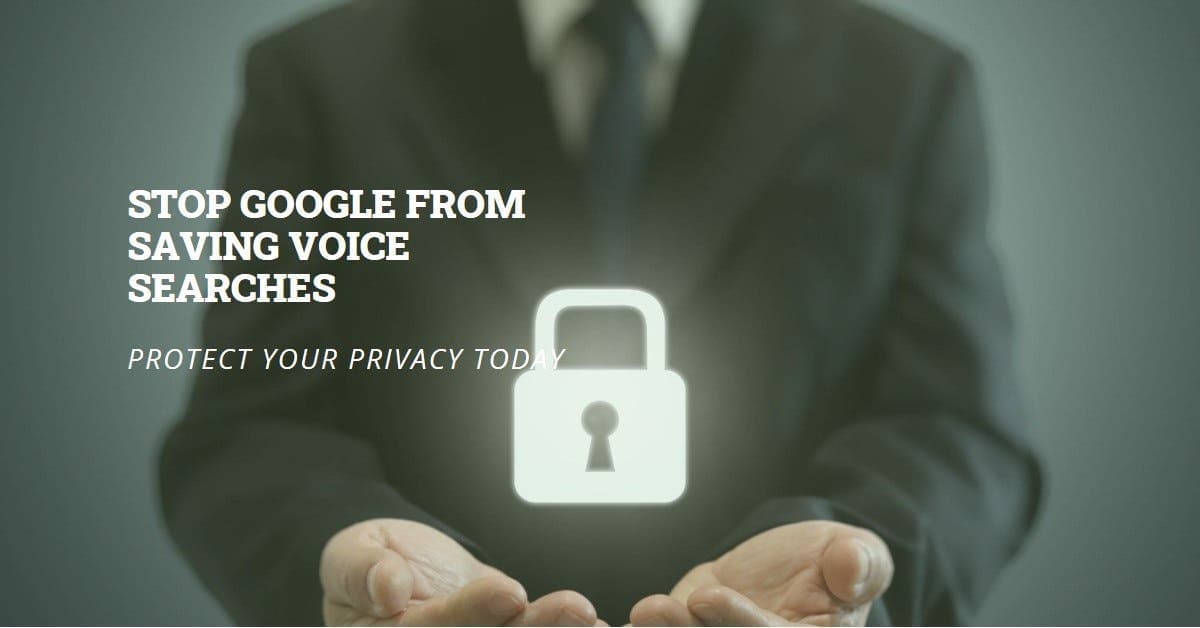In today’s digital landscape, convenience often comes at the cost of privacy. Android smartphones powered by the Google ecosystem are no exception. While services like Google Maps and Gmail offer undeniable utility, they also collect user data for various purposes. This data collection also covers voice interactions, such as voice search and Google Assistant. While some may find it useful for customization and accuracy, others may want more control over their voice recordings.
Take back control: How to manage your voice search privacy on Android
This article looks at the steps you can take to manage how Google processes your voice search data on Android devices. We’ll explore the implications of voice recording, how to disable it, and alternative security measures to consider.
Understanding Voice Search Data Collection
By default, Google Assistant and voice search features on Android devices collect and store your voice requests. This collection serves two main purposes:
- Improving user experience: Google acknowledges that voice search data helps improve personalized results and speech recognition accuracy. This allows the system to better understand your voice patterns and preferences over time.
- Targeted advertising: Google uses user data for advertising purposes. Voice search data can be used to build a profile of your interests and tailor ads accordingly. This targeted approach allows advertisers to reach a more relevant audience while potentially providing users with more relevant advertising content.
For users who prioritize privacy, the idea of storing voice recordings may raise concerns. Here’s how to disable this feature on your Android device.
Disable Google Voice Search Recording
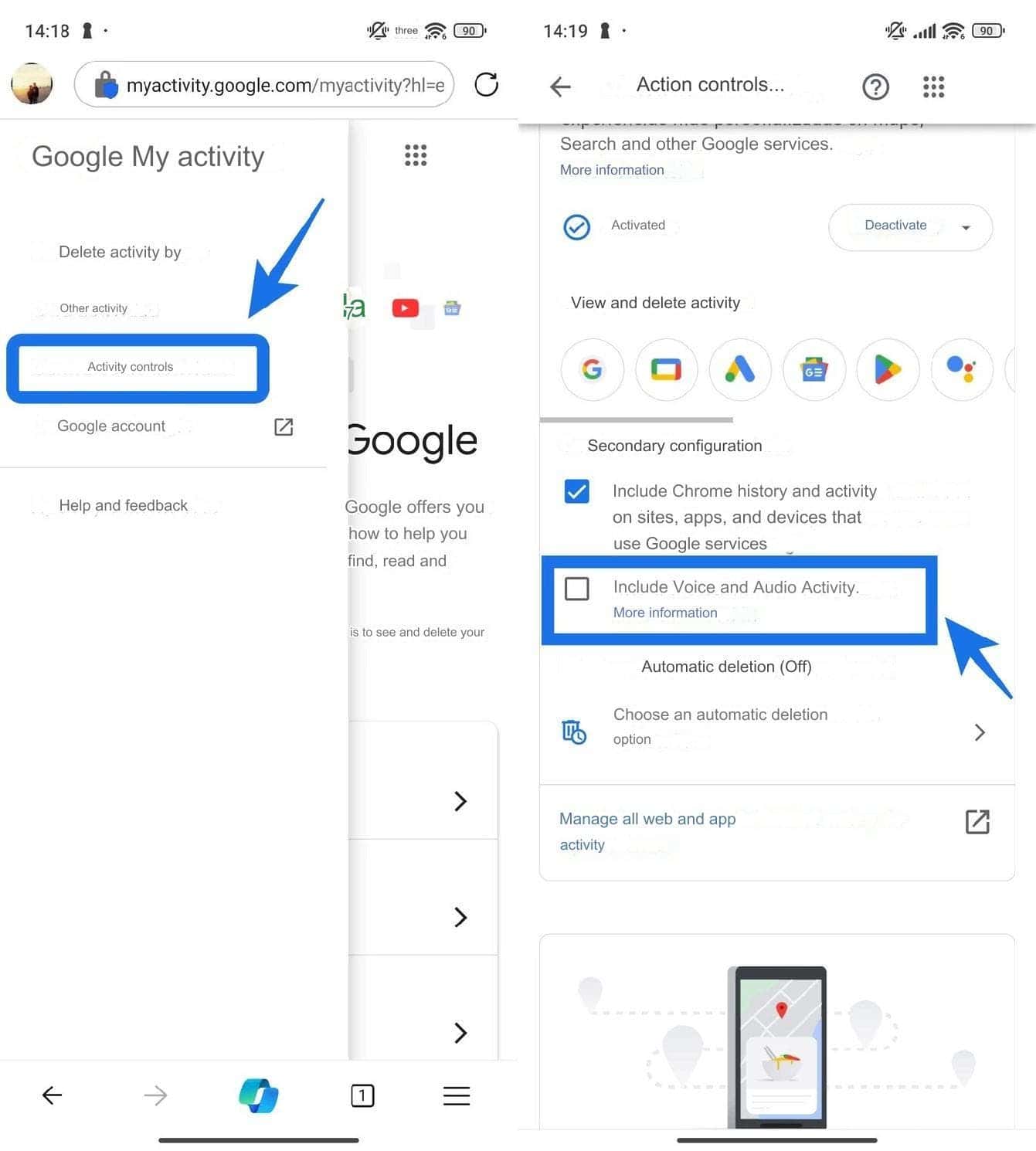
-
Go to “My Activity”: Access your Google Account activity through the dedicated My Activity app or by visiting myactivity.google.com in your web browser.
-
Manage activity controls: Find the Activity Controls section in the left sidebar. If you can’t see it easily, click the menu button (three horizontal lines) for hidden options.
-
Disable “Voice and Audio Activity”: Under Activity Controls, identify the Turn on voice and audio activity option. Uncheck the box to disable voice search recording entirely.
This setting applies to all Google products that use voice search, including Google Assistant. However, it is important to note that disabling voice recording may affect the personalized experience and accuracy of voice recognition features.
Delete existing voice search entries
If you’ve used voice search before and want to delete existing entries, Google provides an easy method:
-
Refine your search: In “My Activity” use the function “Filter by date and product”.
-
Focus on Assistant entries: From the list of products, select “Assistant” to narrow the results to your voice search history.
-
Delete records: When the Assistant related activity is displayed, select “Delete results” to permanently remove your voice search entries.
By following these steps, you can regain control of your voice search history and ensure that future voice interactions are not recorded.
Additional measures for enhanced privacy
While disabling voice search recording is an important step, you can take additional measures to improve your Android privacy:
-
Disable microphone permissions for specific apps: Giving apps access to the microphone allows them to use voice features. However, this can be controlled on an application-by-application basis. Go to “App Info” for the desired app (long press on the app icon) and find “Permissions”. Here you can choose to “Deny” access to the microphone to apps you don’t actively use for voice commands. This ensures that certain apps don’t have the ability to record your voice.
-
Use incognito mode: Google services such as Maps offer “incognito mode” similar to web browsers. This mode is intended to minimize data collection while you use the service. While not a complete privacy solution, it can help mitigate data collection during specific cases.
-
Consider alternative search options: If privacy is paramount, exploring alternative search engines with a stronger focus on user privacy may be an option. However, it is important to explore these alternatives to ensure security and functionality.
Conclusion
Striking a balance between convenience and privacy is a personal choice. While voice search features offer undeniable benefits, some users may prefer a more personal approach. By understanding data collection practices and using the techniques described above, Android users can effectively manage their voice search privacy and regain control over their voice recordings. Remember that privacy is an ongoing process, and it’s always a good practice to stay up-to-date on the changing privacy settings and options offered by your devices and operating systems.
How to prevent Google from voice search recording on Android