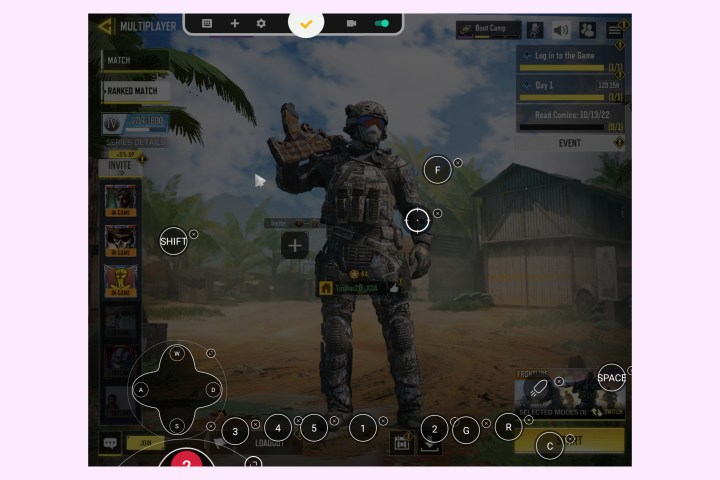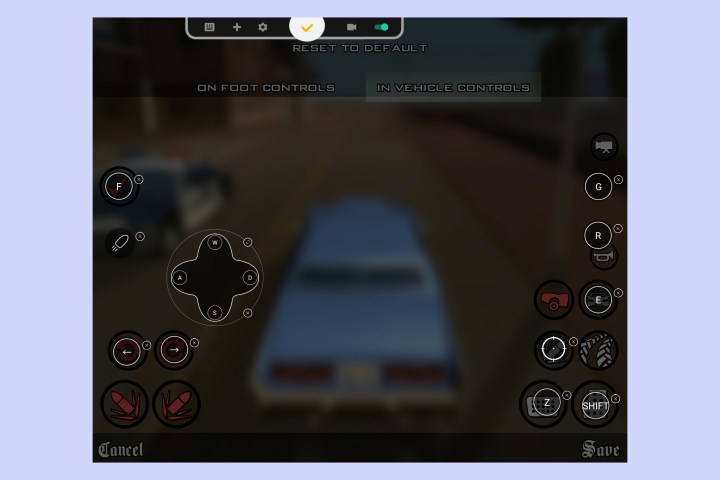The Samsung Galaxy Z Fold 4 is a spectacular 2-in-1 device. It easily bills itself as a capable smartphone, but the foldable also doubles as an Android tablet. It serves as a superior productivity device and includes the latest and most powerful hardware that any Android device can use. Despite its internal specs, however, the Galaxy Z Fold 4 is out of reach for mobile gamers.
The biggest challenge to gaming on the Galaxy Z Fold 4 is the size of the display. The aspect ratio of the two displays is unusual to say the least, which can cause numerous compatibility or cropping issues. However, the solution to this problem is also in the Galaxy Z Fold 4. Instead of playing these games on a smaller display, we transfer them to a larger display so we can enjoy them.
The setup can be as simple or complex as you want it to be. Since I like to keep all bases covered, I’m instinctively driven to rely on some fancy gear. Here’s what my setup includes:
My Galaxy Z Fold 4 gaming setup
At the heart of this miniature gaming setup is a powerful USB Type-C docking station. That’s what we use . The Ugreen docking station is perfect for this setup, as it features two HDMI outputs, including one with 8K resolution, a DisplayLink-certified DisplayPort connector, a Gigabit Ethernet port, multiple USB Gen 3.2 Type-A and Type-C ports, and a 3.5mm audio jack. . All of these ports combine to give us the connectivity options of a primitive desktop setup.

For the utility I use the following:
- DisplayPort instead of HDMI port, as the former offers a smoother, lag-free experience — especially when transmitting the display at 4K (3840×2160) resolution.
- Ethernet port for faster ping while playing online games.
- USB Type-C port to plug in the charger to eliminate power leakage.
- USB Type-A ports for connecting keyboard and mouse. I use a bluetooth keyboard and mouse to make switching between different devices easier, which can increase latency to some extent.
- 3.5mm headphone jack to reduce audio delay compared to Bluetooth headsets.
You can also use a less fussy USB Type-C dock — or even skip one altogether by choosing and connecting other peripherals via Bluetooth. This may be a simpler setting, but it can cause some lag, which can be detrimental when playing fast-paced games.
Along with the Ugreen docking station, I use a 27-inch LG 4K HDR monitor. You can use any large display, including a TV, projector or computer monitor. I suggest using something preferably with DisplayPort support, but this is not a necessary requirement for the setup to work.

In addition to the hardware, I use Panda Mouse Pro app that allows me to map keyboard and mouse controls so I can play a game without touching the display. You will need to authorize the app to appear over other apps and enable the app using a PC or Mac with ADB. The app is paid, but you can also find some free alternatives such as Mantis Gamepad Pro. Setup complexity may vary by application, but you’ll easily find tutorials online.
Although the application can run in DeX mode, it may not be able to manipulate the keyboard and mouse controls very effectively. As a result, the application can crash several times, so I transferred the Galaxy Z Fold 4 screen to the monitor.
The games I played
While the setup allows me to play any game using a keyboard and mouse, I chose to play three classics that were popularized by their PC versions and eventually ported to Android. The selection of games includes:
- Minecraft
- GTA: San Andreas
- Call of Duty: Mobile
I mapped the keyboard and mouse controls using Panda Mouse Pro GTA and CoD: Mobile. Meanwhile, Minecraft it inherently supports keyboard and mouse input and no additional steps are required. All other interface functions can be manipulated using the mouse to replace touch controls.
It should be noted that Samsung’s DeX and screen mirroring options are limited to the highest resolution supported by the smartphone (1440p in the case of the Galaxy Z Fold 4). The higher resolution of the display (4K here) can be unlocked by installing the MultiStar module in Samsung’s Good lock app.
So what is the gaming experience?
Since I rely on transferring the Galaxy Z Fold 4’s screen to a larger display, the narrow 5:4 aspect ratio can feel jarring, especially if you’re using a widescreen monitor. I am using a standard 16:9 monitor which you see in the picture below. Our limitation is due to the keymapping software not working as intended in DeX mode. Other than that, though, there’s nothing stopping you from using a keyboard and mouse to run games just like you would on a traditional PC. Games run smoothly without any restrictions.
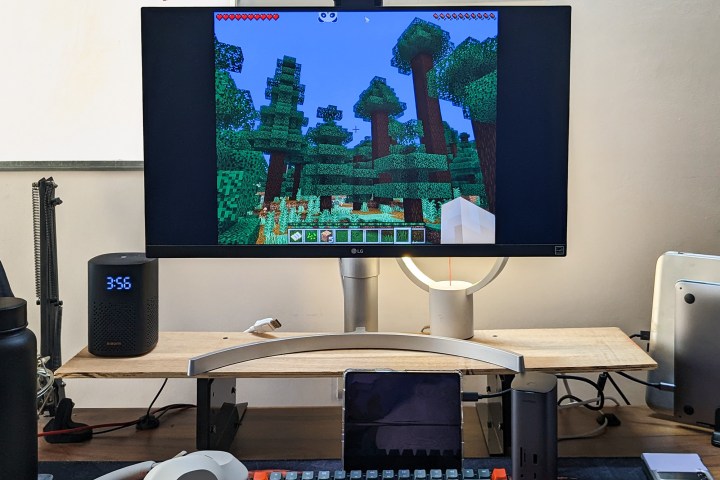
Ethernet is a really handy addition to the setup as it reduces online ping from 30ms over 5GHz Wi-Fi to 3-5ms over LAN. The lower ping allows responses to register faster and is extremely useful in online multiplayer games.
If you have a USB or Bluetooth gamepad, you can play games with built-in controller support with this setup. The list of games includes popular titles like Asphalt 9, Real races 3, Brawlhallaetc. that you can enjoy wirelessly in a game console-like arrangement. If you want to spend more time optimizing this setup, you can also load archaic controller games designed for the Nintendo Wii, PlayStation Portable (PSP), GameBoy, GameBoy Color, and GameBoy Advanced using an emulator like All in one emulator.
Your gaming PC better watch out

While it’s inappropriate to compare this experience to that of a full-fledged gaming PC, the capable The Snapdragon 8+ Gen 1 certainly makes the Galaxy Z Fold 4 a worthy rival to ARM-based Windows machines when you consider cross-platform gaming. What makes this experience uniquely enjoyable is the ability to play Windows games that have been ported to Android thanks to the efforts of diligent game publishers.
This setup is even well-suited for cloud gaming platforms like Nvidia GeForce, which can let you enjoy the same high-intensity gameplay without actual hardware. The Gigabit Ethernet on the Ugreen docking station I’m using is good for super fast charging and lag that can easily be dismissed.
There is another advantage to this arrangement, even if you don’t want to use a monitor with it. Game progress is saved on Galaxy Z Fold 4 and you can continue without fear of losing anything from it. Add it all up and the Z Fold 4 ends up being a shockingly good gaming system.
Editors’ recommendations
https://www.digitaltrends.com/mobile/samsung-galaxy-z-fold-4-used-for-pc-gaming-how/