Mobile phones have become indispensable tools in our daily lives. They connect us to work, entertainment and loved ones. However, misplacing them can be a frustrating experience, especially if the phone is on silent. Fortunately, Android devices with Google accounts offer a built-in solution: “Find my device.” This feature not only helps in finding lost phones but also allows remote actions like locking or wiping data for security purposes.
Finding Your Lost Phone: A Guide for Android Users with Google Accounts
The meaning of a Google account
Most Android phones come pre-configured with a Google account. This account serves multiple purposes:
- Access the Play Store: Downloading apps and games requires a Google Account to authenticate your identity and manage purchases.
- Integration with Google Services: Your account connects you to various Google services such as Gmail, Maps, YouTube and more, ensuring a seamless user experience across platforms.
- Find My Device functionality: This invaluable feature helps locate lost phones and provides additional security options.
Enable Find My Device
To make sure Find My Device is ready when you need it, follow these steps on your Android phone:
- Open the Settings menu. This is usually represented by a gear icon in the app drawer.
- Go to the Google section. The location of this section may vary slightly depending on the specific user interface of your phone.
- Select Find My Device.
- Enable the “Use Find My Device” option. In most cases, this option will be enabled by default, but it is extremely important to check its status for future use.
Find your lost phone
If you’ve lost your phone and it’s on mute, don’t panic. Here’s how to use Find My Device:
- Web browser access on any device – another smartphone, tablet or computer.
- Open the following website: https://www.google.com/android/find.
- Sign in to your Google Account. This must be the same account associated with your lost phone.
- Select the lost device. If you have multiple devices linked to your account, select the one you’re trying to find.
- Click “Play Sound”. This will trigger your phone to play a loud ringtone even if it is currently set to silent mode.
- Follow the sound to locate your lost phone.
This simple process uses Google services to overcome the challenge of a silent phone.
Alternative solutions for specific manufacturers
While Find My Device is a built-in Google feature, some phone manufacturers offer additional options. For example, Samsung Galaxy devices have their own Find My Mobile service. Here’s how to activate and use it:
- Go to the Settings menu on your Samsung Galaxy phone.
- Tap Security & Privacy.
- Select “Lost Device Protection”.
- Enable all available options within this section.
To find your lost Samsung phone remotely, follow these steps:
- Open a web browser on any device.
- Go to this website:
- Sign in with your Samsung account. This must be the same account associated with your lost phone.
- You will then have access to various options, including the ability to play a sound to find your device.
Like Google’s Find My Device, Samsung’s service requires logging in with the appropriate account for successful remote access.
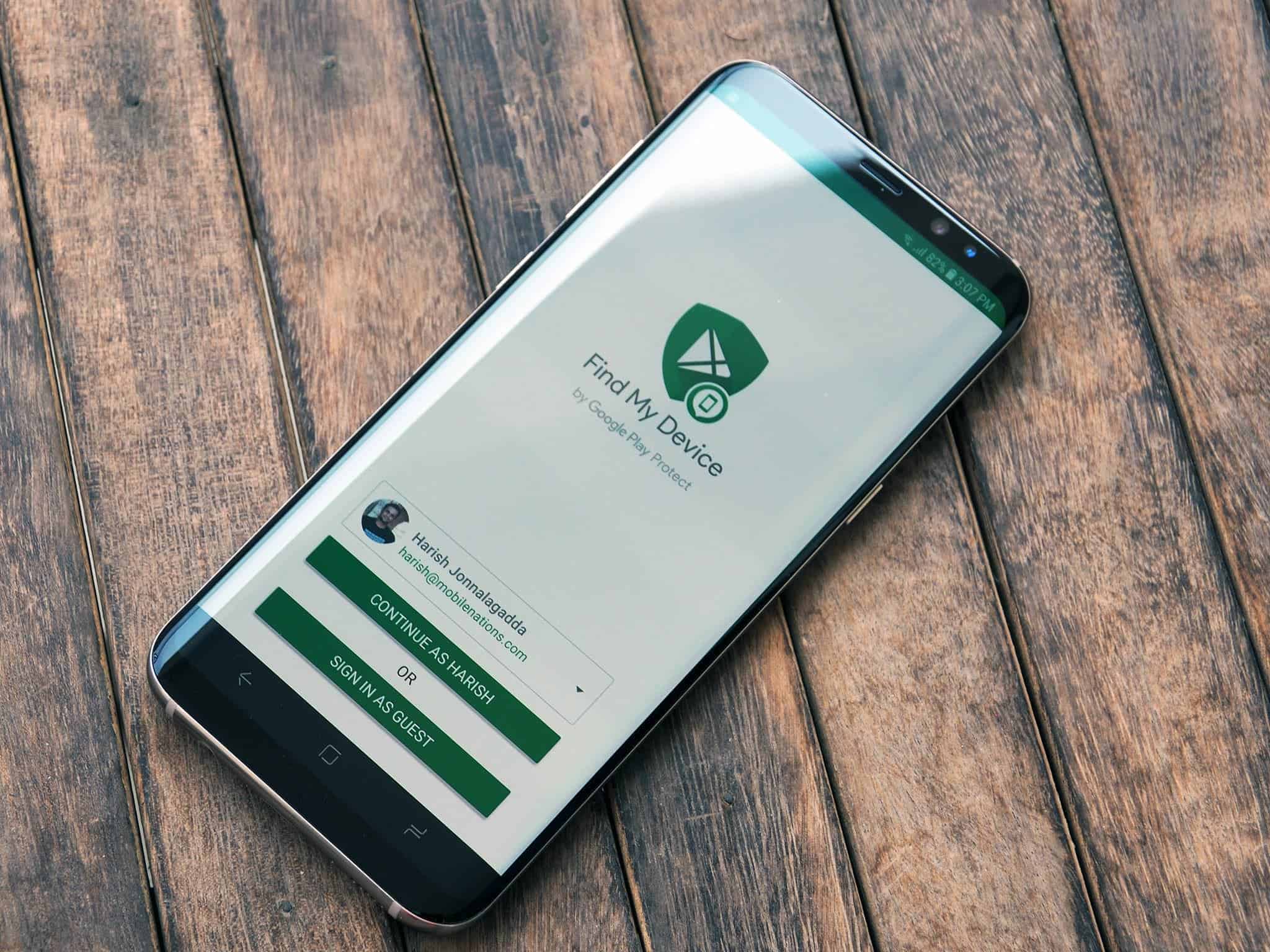
Gizchina News of the week
Additional considerations
Here are some additional points to keep in mind:
- Location Accuracy: Although Find My Device provides an approximate location of your phone, it may not be completely accurate. Factors such as GPS signal strength and Wi-Fi connectivity can affect accuracy.
- Internet connection: Both the lost phone and the device you’re using to find it require an active internet connection (mobile data or Wi-Fi) for Find My Device to function properly.
- Security measures: If you suspect your phone may be stolen, consider using the Find My Device Lock or Erase options to protect your data.
By following these steps and understanding the limitations, you can greatly increase your chances of finding your lost Android phone, even if it is silenced. Remember that enabling Find My Device in advance is critical to its successful use.
Tips and tricks to find your lost Android phone with Google account
While Find My Device is a powerful tool, here are some additional tips and tricks to maximize your chances of finding your lost Android phone:
Preparation is key:
- Enable Find My Device immediately: Don’t wait until you lose your phone to set this up. Enable Find My Device as soon as you get a new Android phone.
- Keep your Google Account information secure: Remember your Google Account login credentials and keep them safe in case you need to access Find My Device from another device.
- Consider offline location tracking: Some third-party apps offer limited offline location tracking capabilities. Although not a native feature and potentially less reliable, they can be a fallback option. However, research the app’s reputation and security practices well before installing.
- Act quickly: The sooner you start looking for your phone, the better the chance of finding it.
- Check out the surrounding areas: Before resorting to remote methods, retrace your steps and visually look for common places where you may have lost your phone.
- Use multiple devices: If you have access to multiple devices, such as a tablet or a friend’s phone, try to find your lost phone from each of them. This can increase the chances of a successful relationship.
- Consider customizing the ringtone volume: If you frequently silence your phone, explore options such as scheduled silences or creating specific profiles with exceptions for important apps like Find My Device. This ensures that the locating sound can be played even in silent mode.
- File a police report (if stolen): If you suspect theft, report the incident to the police as soon as possible. Provide them with your phone’s IMEI number (unique identifier), which can be found on the original purchase receipt, the box, or by dialing *#06# on your phone (if you still have access to it).
I remember:
- Find My Device may not be flawless. If your phone is broken, out of battery, or out of internet connection, locating it can be difficult.
- There are limits to location accuracy. Be prepared for an approximate location, not an exact point.
- For extra security, consider using features like Lock or Erase in Find My Device if you think your phone has been stolen. This can prevent unauthorized access to your data.
By following these tips and keeping Find My Device enabled, you’ll be well prepared to handle a lost phone situation and hopefully be reunited with your device quickly.
Lost Your Phone at Home? Here’s How to Find It, Even if It’s on Silent








