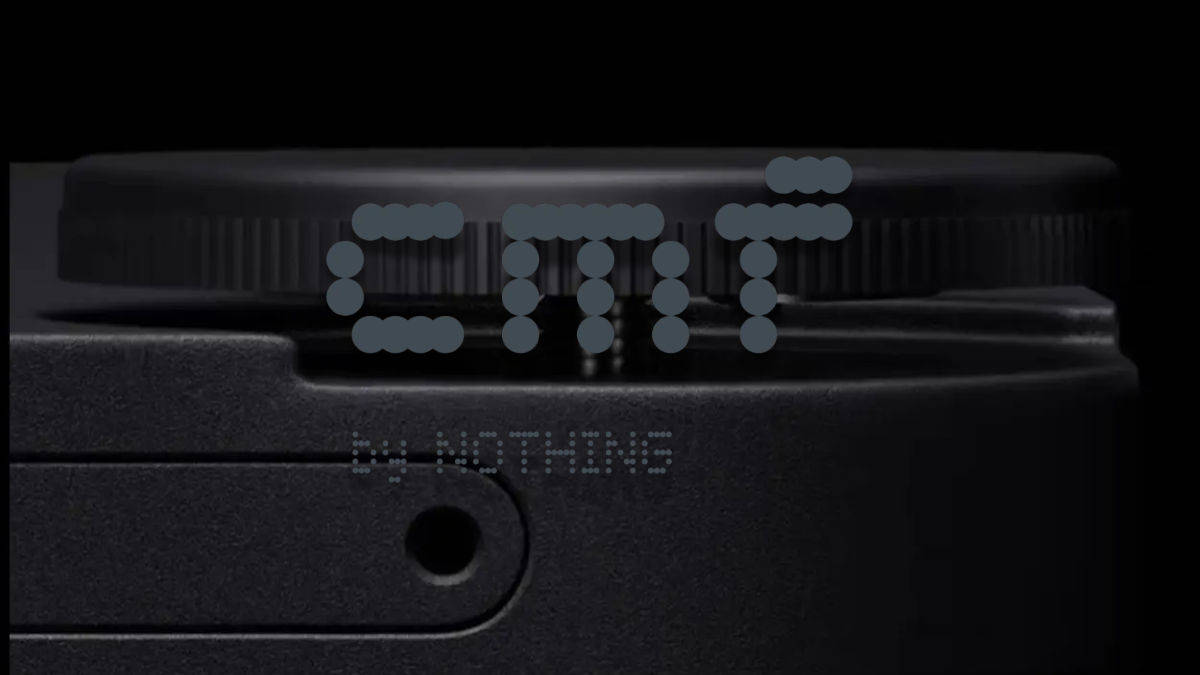In the fast-paced world of instant messaging, sending a WhatsApp message before fully considering its content is a common experience. Whether it’s due to the malicious behavior of autocorrect or the fleeting nature of thought, the urge to hit delete can be strong. However, with the introduction of message editing, users now have a more nuanced approach to fixing their messaging mishaps.
The nuances of editing vs deleting sent messages in WhatsApp: A guide to fine-tuning after sending
This article delves into the advantages and limitations of editing versus deleting sent messages on WhatsApp, giving you the knowledge to make informed decisions at those crucial moments after sending.
The rise of editing: a paradigm shift from erasure
Gone are the days when the only solution to a poorly worded message was the dreaded “This message has been deleted” notification. WhatsApp’s editing functionality, recently introduced, enables users to directly modify their messages, promoting more control over communication. This newfound capability offers significant benefits:
- Preserves the context: Deleting a message can disrupt the flow of the conversation, leaving the recipient wondering what was said. Editing allows seamless correction, maintaining context and preventing confusion.
- Improved accuracy: Typos, factual inaccuracies, or misleading statements can be corrected through editing, ensuring that the message accurately conveys the intended meaning.
- Professionalism: In a business or professional environment, maintaining a polished image is critical. Editing allows you to correct minor omissions that might otherwise create a negative impression.
However, editing is not a one-size-fits-all solution. Here’s a closer look at some key considerations:
The Power of Editing: A Step-by-Step Guide
Understanding the editing process enables confident and timely message modifications. Here’s a breakdown of the steps involved:
- Find the wrong message: In the chat window, identify the message that requires correction.
- Long press for options: Press and hold the message until it is highlighted.
- Access the edit menu: Once highlighted, tap the three vertical dots shown in the upper right corner. This will reveal a menu with various options.
- Select “Edit”: In the menu, select the “Edit” option.
- Make the necessary changes: The message will appear editable in a text box at the bottom of the screen. Make the desired corrections and modifications.
- Confirm edit: Once the message has been corrected, tap the green check icon to finalize the edit and send the updated message.
Important warnings:
- Time is of the essence: Remember that you have a limited window of approximately 15 minutes to edit a message after sending it. After this period of time, the edit option disappears, leaving deletion as the only option.
- Transparency when modifying: Note that the recipient will be notified that the message has been edited. A label indicating “Edited” will appear next to the timestamp of the message.
Edit or Delete: Navigating the Dilemma
Although redaction offers a compelling alternative to deletion, specific situations may still warrant the latter. Here’s a breakdown to guide your decision:
Prefer editing when:
- The error is minor, such as a typographical error, grammatical error, or factual inaccuracy.
- Keeping the conversation flowing is essential.
- You want to maintain professionalism or a positive impression.
Consider deleting when:
Gizchina News of the week
- The message contains sensitive information that should not be seen by the recipient.
- The message is offensive or disrespectful and a sincere apology is preferred.
- The message is completely irrelevant or meaningless and it’s best to start over.
The art of the follow-up message:
In situations where neither editing nor deleting feels ideal, a well-crafted follow-up message can be an effective solution. Briefly confirm the previous message, apologize for any confusion, and clearly state your intended message.
Beyond the basics: Advanced considerations for editing WhatsApp messages

While the basic editing functionality is simple, there are additional nuances to consider for a more strategic approach to refining messages.
Using edit history (for group chats):
In group chats, editing a message can be especially useful. However, it is important to understand how edits affect other participants:
- Limited visibility: Only the edited message is displayed. The original content of the message remains invisible to everyone except you (the sender) and anyone who quoted the message before the edit.
This limited visibility can be beneficial in certain situations. For example, if you accidentally tag the wrong person in a group message, you can edit the tag without revealing the original mistake to everyone.
Strategic editing for clarity:
Editing can be used creatively to improve the clarity of your message. Here’s a few examples:
- Add context: If you realize that your original message lacks context, you can use the edit feature to add a clarifying sentence or two.
- Structuring points: Has your message turned into a long, rambling paragraph? Edit it to include bullet points for better readability.
- Formatting for highlighting: Use bold or italics within the edit to highlight specific key words for emphasis.
The Art of “Silent” Editing:
While edits are marked with the “Edited” label, there are situations where minimizing this notification may be desirable. Here’s how to achieve a finer edit:
- Quick action: Act quickly within the 15-minute window. The sooner you edit, the less likely the recipient will notice the notification before the message is fully updated.
- Small changes: Focus on minor corrections such as spelling or grammar mistakes. Extensive edits are more likely to grab the recipient’s attention.
Remember that this approach must be used judiciously. Excessive use of “silent” edits can undermine trust if the recipient feels that messages have been significantly altered without their knowledge.
The future of messaging refinement:
WhatsApp is constantly evolving and future updates may introduce even more sophisticated message editing features. Here are some potential areas of development:
- Visibility of edit history: The ability for recipients to view a message’s edit history can provide additional context and transparency.
- Planned edits: Imagine being able to schedule editing for the future, allowing you to create a thoughtful message in advance and refine it before sending.
- Advanced formatting options: More advanced formatting options within the editing function can further improve the clarity and professionalism of edited messages.
By being informed of potential updates, you can benefit the platformediting capabilities to their full potential.
In conclusion:
Mastering the art of editing sent messages on WhatsApp enables you to communicate more effectively and confidently. By understanding the core functionality, advanced strategies, and potential future developments, you can ensure that your messages convey your intended meaning with clarity and precision. Remember that effective communication is a two-way street. Use editing along with clear and concise messaging practices to encourage positive and productive interactions on WhatsApp.