In today’s hyper-connected world, a reliable internet connection is paramount. While you’re on the go, mobile data provides access, but when you’re at home, Wi-Fi rules. Offering superior speeds and stability, Wi-Fi makes use of your home internet plan, often using fiber-optic technology for exceptional bandwidth. Connecting to Wi-Fi is easy, requiring either a network password or alternative password bypass methods (consult local regulations and network owner permission before trying alternative methods).
Optimizing wireless: Balancing speed and coverage on your Android smartphone
Beyond the initial connection, however, lies a crucial question: Are you maximizing your Wi-Fi experience on your Android smartphone? This can include a critical aspect that is often overlooked – choosing between two commonly available Wi-Fi bands.
Demystifying Wi-Fi Bands: 2.4 GHz vs. 5 GHz
Modern Android phones and routers offer Wi-Fi connectivity through two different bands, identified by their operating frequencies: 2.4GHz and 5 GHz. While the intuitive choice may seem to be to choose the seemingly superior 5 GHz bandwidth, a nuanced understanding is essential.
5 GHz stands out with its own increased bandwidth, significantly surpassing the capacity of its 2.4 GHz counterpart. This means significantly faster speeds, ideal for mobile activities such as downloading apps, streaming content and online gaming. The allure of lightning-fast speeds often leads users to prioritize connecting all devices to the 5GHz band only. However, this approach, while seemingly logical, can be counterproductive.
While 5 GHz boasts superior speed, a crucial element comes into play: coverage area. Unlike its faster counterpart, the 2.4 GHz frequency band offers superior signal range. This attribute makes it invaluable when you encounter weak Wi-Fi signals in certain areas of your home. Even in places with a relatively strong signal, using your smartphone’s 2.4GHz band helps relieve congestion on the 5GHz band, saving the faster connection for devices that really require more bandwidth, such as computers engaged in heavy downloading or video conferencing.
This strategic approach extends beyond smartphones. Smart home devices and entertainment gadgets such as TVs with Android TV and Chromecast with Google TV often benefit from connecting to the 2.4 GHz bandwidth when intensive data transfer is not a primary concern.
Balancing performance and connectivity
One might question the potential performance impact of using the 2.4 GHz bandwidth on these devices. While demanding tasks like 4K streaming require the minimum bandwidth recommended by services like Netflix (around 15 Mbps), the bandwidth capabilities of 2.4 GHz comfortably exceed that, often reaching speeds above 100 Mbps. Therefore, switching your smartphone to the 2.4 GHz bandwidth will not noticeably affect its performance, but it can greatly benefit other household devices with less demanding bandwidth requirements.
The transition process is extremely simple. All it takes is re-entering the same network password to connect your smartphone to your router’s 2.4GHz band. This slight tweak promotes overall network optimization, ensuring a seamless and efficient Wi-Fi experience for all connected devices.
Beyond basic connectivity: Advanced considerations
Optimizing your Wi-Fi experience goes beyond simply choosing the right band. Several additional parameters can be explored for further improvements:
- Router Location: Strategically placing your router, taking into account factors such as minimizing obstacles and sources of interference, can greatly improve signal strength and coverage throughout your home.
- Channel selection: Overlapping Wi-Fi signals from neighboring networks can interfere with your network. Using a Wi-Fi analyzer app can help you identify the least congested channel for your router. Minimize disruption and optimize performance.
- Router Firmware Updates: Keeping your router firmware updated ensures optimal functionality. Address potential security vulnerabilities and improve performance through bug fixes and feature enhancements.
By proactively managing these factors, you can create a stable and reliable Wi-Fi environment. Ensuring a seamless and enjoyable online experience for all devices connected to your network.
Tips and tricks to optimize your Android Wi-Fi experience:
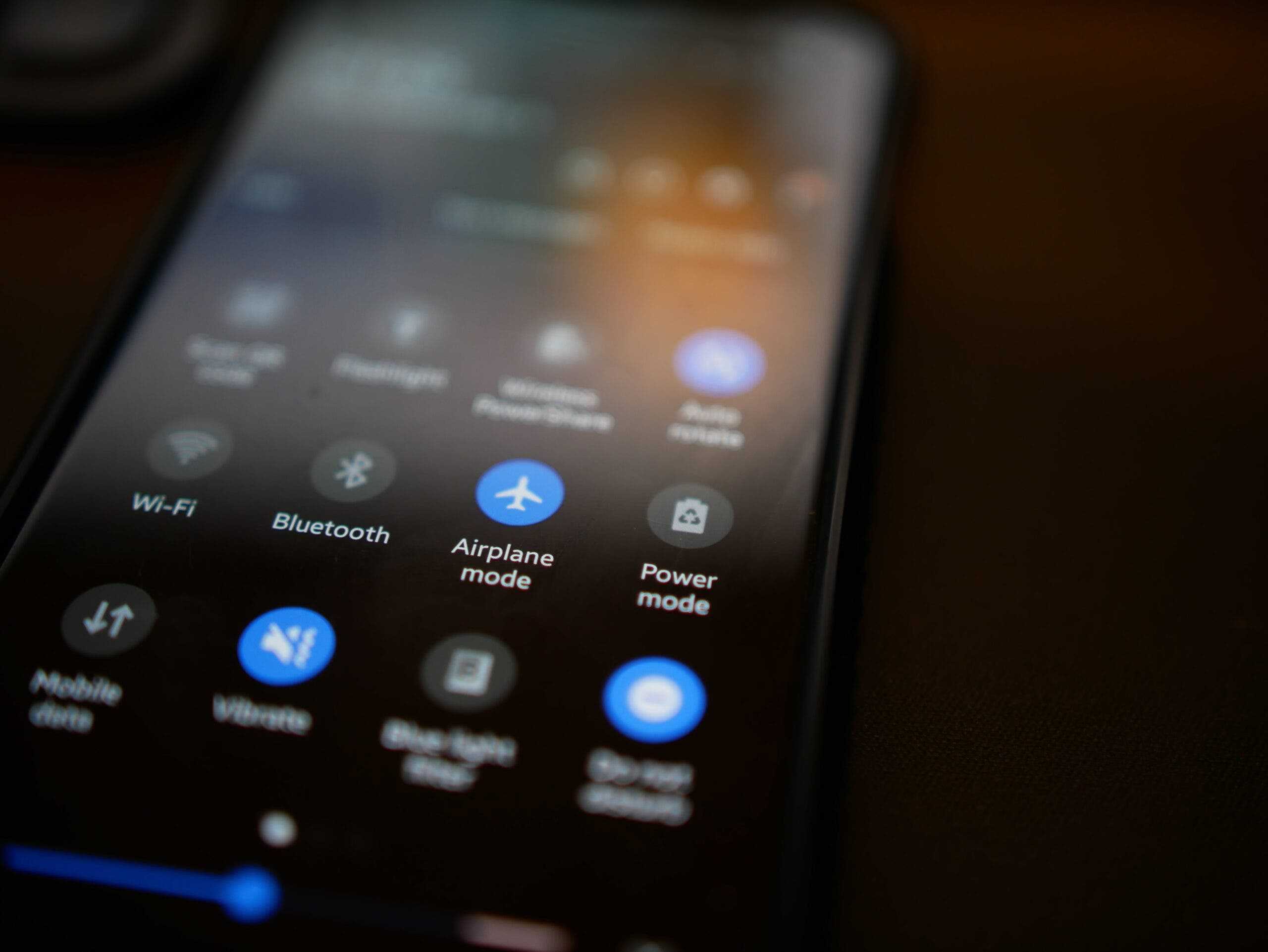
Gizchina News of the week
Band Balancing:
- Use 2.4 GHz for wider coverage: Prioritize connecting your smartphone and smart home devices such as light bulbs and thermostats to the 2.4 GHz frequency band to increase signal rangeespecially in areas with poor reception.
- Reserve 5 GHz for bandwidth-hungry devices: Connect devices that require high speeds, e.g laptops engaged in downloading large files or streaming 4K content, to 5 GHz band to maximize their effectiveness.
- Monitor and correct: Monitor your daily usage patterns and adjust accordingly. If you often move around the house with your smartphone, prioritize the 2.4 GHz frequency band for a continuous connection.
Improve signal strength and performance:
- Strategically place your router: Position your router in a central location in your home away from walls, thick objects and electronics which may interfere with the signal.
- Check out the channel selection: Use a Wi-Fi Analyzer App to identify the least busy channel for your router, minimizing interference from neighboring networks.
- Update your router’s firmware: Regularly check for and install firmware updates for your router. Updates provide critical security patches and they often deliver performance improvements.
Additional optimizations:
- Disable “Auto Connect” for unused networks: Prevent your phone from automatically trying to connect to weak or unsuitable networks by disabling “Auto Connect” for those specific connections.
- Limit background app data usage: Restrict apps from actively using data in the background when not explicitly used. This helps conserve bandwidth and reduces potential lag issues.
- Periodically restart your router and smartphone: Restarting your router and smartphone from time to time can clear up temporary network issues and improve overall performance.
By following these tips and tricks, you can effectively manage your Wi-Fi network, ensuring optimal connectivity and prioritizing bandwidth allocation based on the specific needs of your various devices. This approach will create a smooth and efficient Wi-Fi experience for everyone in your household.
Advanced settings and troubleshooting:
Beyond the basic tips, dive deeper into your Wi-Fi settings for further optimization:
- QoS (Quality of Service) settings: If your router supports Quality of Service (QoS), explore prioritizing network bandwidth for specific devices or activities. This ensures that critical applications such as video conferencing or online gaming receive priority bandwidth, even when other devices are using the network.
- Guest network: Consider creating a separate guest network with limited access for visitors, protecting your main network and devices from unauthorized access.
- Parenting control: Implement parental controls on your network to manage Internet access for children by restricting access to inappropriate content or setting time limits for device use.
Troubleshooting common problems:
- Slow or unstable connection: Analyze your router’s location, potential sources of interference such as cordless phones or microwave ovens, and check for outdated router firmware. Also, consider upgrading your internet plan to accommodate your growing bandwidth needs.
- Connection drops: Ensure a secure connection between your smartphone and the router. If the problem persists, consider replacing faulty cables or resetting your smartphone’s network settings.
- Limited range: If Wi-Fi signal strength varies widely around your home, explore options such as mesh Wi-Fi systems or Wi-Fi extenders to extend coverage and eliminate dead spots.
Understanding Advanced Concepts:
- Security protocols: Learn about different Wi-Fi security protocols such as WPA2 and WPA3. Choosing the most secure option available on your router to protect your network from unauthorized access.
- Signal channels: Dive into Wi-Fi channels and their potential impact on signal strength and interference. Although channel selection applications offer assistance, for complex network optimization you may need to consult advanced network configuration guides or seek professional support.
Additional Resources:
- Consult your router manufacturer’s website for specific instructions and advanced configuration options.
- Use online resources from reputable technical websites and forums to learn from other users’ troubleshooting experiences and discover new optimization techniques.
Disclaimer: Applying advanced settings may involve changing network settings and functionalities. Proceed with caution and refer to the official documentation or seek professional help if you are unsure about specific configurations.
Remember that optimizing your Wi-Fi is an ongoing process. By proactively addressing potential issues, exploring advanced settings, and staying informed about emerging technologies, you can ensure a smooth and reliable Wi-Fi experience for all your Android devices.

