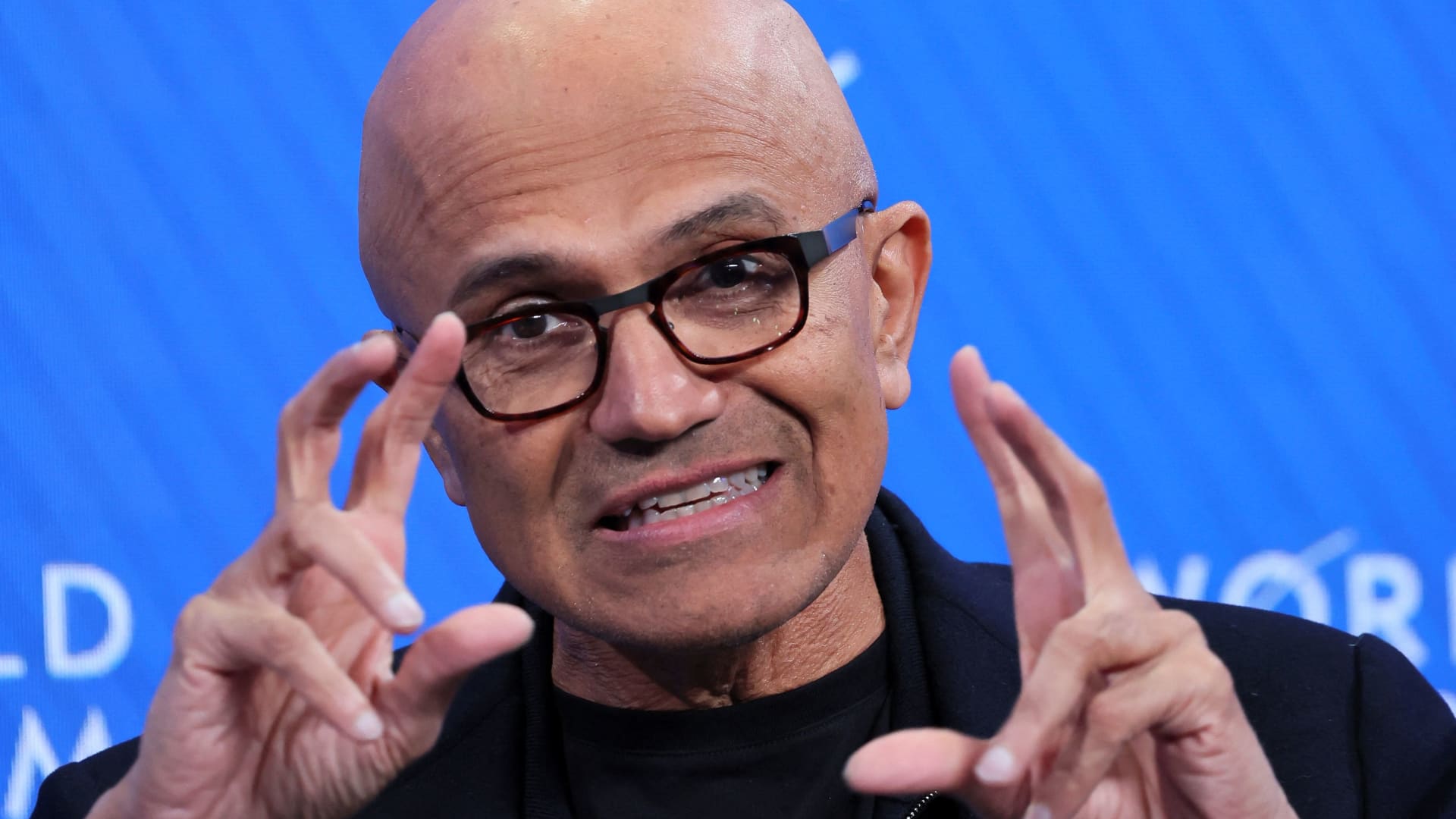For many of us, our smartphones are indispensable tools, seamlessly integrated into our daily routines. However, a slow phone can be a source of immense frustration, hindering productivity and diminishing the overall user experience. While performance degradation is somewhat inevitable as devices age, there are numerous strategies you can employ to breathe new life into your Android phone and extend its lifespan.
Revitalize Your Android: A Comprehensive Guide to Boosting Performance
This article delves into the common culprits behind sluggish Android performance and explores practical solutions to get your phone running smoothly again.
Unveiling the Culprits: Why Does Your Android Phone Run Slow?
Several factors can contribute to a sluggish Android experience. Here, we’ll dissect the most frequent offenders:
-
Cache Overload: Temporary files, known as cache, accumulate as you use applications. While their purpose is to expedite app loading times by storing frequently accessed data, a bloated cache can have the opposite effect, hindering performance.
-
Outdated Software: Neglecting software updates is a common oversight. These updates often incorporate performance enhancements, bug fixes, and security patches. A phone running an outdated operating system is more susceptible to performance issues and vulnerabilities.
-
Animation Excess: The visually appealing animations on your Android device, while contributing to a polished user experience, can also consume valuable system resources. Disabling or reducing the intensity of these animations can provide a noticeable performance boost.
-
Storage Scarcity: As your phone accumulates data – apps, photos, videos, and music – storage space dwindles. When storage becomes scarce, essential system functions can slow down.
-
Network Woes: While the focus of this article is on optimizing the phone itself, it’s important to consider your network connection. If you only experience sluggishness when browsing the internet, the problem might lie with your Wi-Fi or cellular data connection.
Optimizing for Performance: A Multi-Pronged Approach
Now that we’ve identified the potential culprits, let’s explore actionable steps to revitalize your Android phone:
-
Cache Cleanup: Regularly clearing the application cache is a straightforward yet effective strategy. This can be done within the Settings app, navigating to Applications and then selecting individual apps to manage their storage and cached data. Alternatively, tools like Google Files can help you clear the cache of multiple apps simultaneously.
-
Embrace Updates: Make updating your Android operating system a priority. Updates frequently include performance optimizations, bug fixes, and improved security features. To check for updates, navigate to Settings > System > System update. It’s important to acknowledge that some manufacturers may stop providing updates for older devices, contributing to the fragmentation issue within the Android ecosystem. However, keeping your device updated is always recommended, even if a significant performance boost isn’t guaranteed.
-
Tame the Animations (Developer Options): For a more technical solution, consider tweaking the animations. This requires activating Developer Options, which can be achieved by going to Settings > Phone information and tapping the Build number option seven times rapidly. Once activated, return to Settings and locate the Developer Options section. Within the Drawing section, you’ll find options to adjust the Window Animation Scale, Transition Animation Scale, and Animator Animation Scale. These can be toned down or disabled entirely to streamline the visual experience and potentially improve performance.
Gizchina News of the week
-
Free Up Storage Space: Conduct a digital decluttering session. Review the applications on your phone and uninstall any that are no longer used. Additionally, explore your downloaded files and media, removing unnecessary content. Tools like Google Files can help you visualize storage usage and identify areas for improvement. Aim to maintain sufficient free storage space to ensure optimal phone function.
-
Diagnose Network Issues: If sluggishness is confined to web browsing, investigate your internet connection. Run a speed test using a reliable internet speed test tool. If the results suggest a weak connection, try restarting your router. If the problem persists, contacting your internet service provider might be necessary.
Additional Considerations for Long-Term Performance

While the strategies outlined above can provide immediate improvements, here are some long-term considerations for maintaining a healthy Android phone:
-
Mindful App Installation: Carefully evaluate new apps before installing them. Opt for reputable developers and prioritize apps that are lightweight and known for efficient resource management.
-
Cloud Storage Solutions: Consider leveraging cloud storage services to offload photos, videos, and other large files. This can significantly free up valuable storage space on your device.
-
Regular Backups: Developing a regular backup routine is crucial. This ensures that your data is protected in case of unforeseen circumstances. Backup options include cloud storage services or connecting your phone to your computer.
-
Consider a Factory Reset (Last Resort): If all else fails, a factory reset might be necessary. This restores your phone to its original factory settings, erasing all data and apps. It’s vital to back up your data before performing it.
Advanced Techniques for Enthusiasts (Optional)
The methods discussed so far should address most performance concerns for casual users. However, for tech-savvy Android users seeking to squeeze every ounce of performance out of their devices, here are some advanced techniques to consider:
-
Disabling Bloatware: Many manufacturers pre-install applications (bloatware) on their devices that you might not use. These apps can consume resources and clutter your interface. While uninstalling them isn’t always an option, some manufacturers allow disabling bloatware applications. This can be done within the Settings app, typically under the Apps & notifications section. Look for a list of installed applications and identify any bloatware you can disable.
-
Third-Party Launchers: The stock launcher that comes pre-installed on your phone might not be the most efficient option. Third-party launchers can offer a lighter and more customizable experience. Explore reputable launchers available on the Google Play Store, keeping user reviews and ratings in mind.
-
Limiting Background Processes: Android efficiently manages background processes, but you can exert more control if desired. Navigate to Settings > Developer Options (if not already activated, follow the steps mentioned earlier). Within Developer Options, locate the Background process limit option and choose the most restrictive setting that suits your needs. Be mindful that overly aggressive background process limitations might disrupt certain functionalities.
-
Kernel Tweaks (Risky): Modifying the phone’s kernel is an advanced technique that carries inherent risks. Improper modifications can lead to instability or even bricking your device (rendering it unusable). Unless you possess a strong understanding of kernel tweaking and potential risks, it’s best to avoid this method.
Conclusion: Maintaining a Smooth Android Experience
By understanding the common culprits behind sluggish performance and implementing the strategies outlined above, you can significantly revitalize your Android phone and extend its useful life. Remember, a combination of routine maintenance, mindful app installation practices, and leveraging cloud storage solutions will contribute to a long-lasting, smooth Android experience. Should you decide to explore more advanced techniques, proceed with caution and prioritize the safety of your device.
With a little effort, you can transform your once sluggish Android phone into a reliable and responsive companion, keeping up with the demands of your daily life.