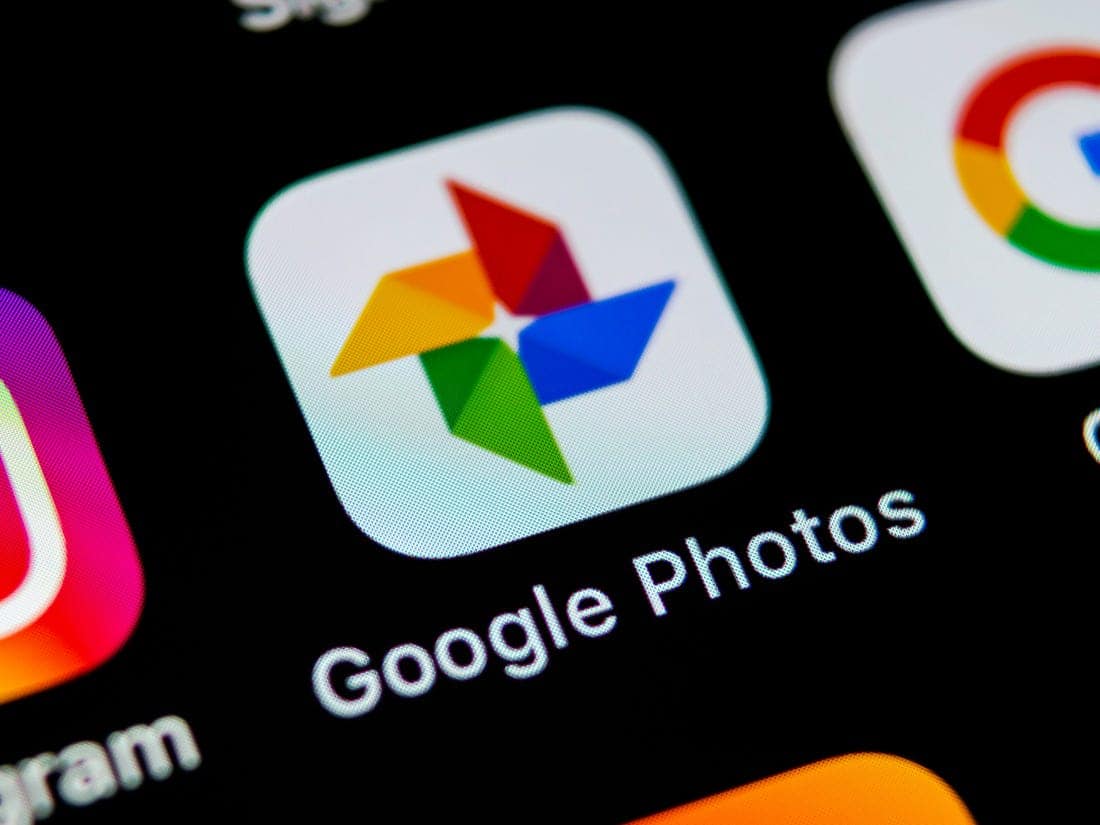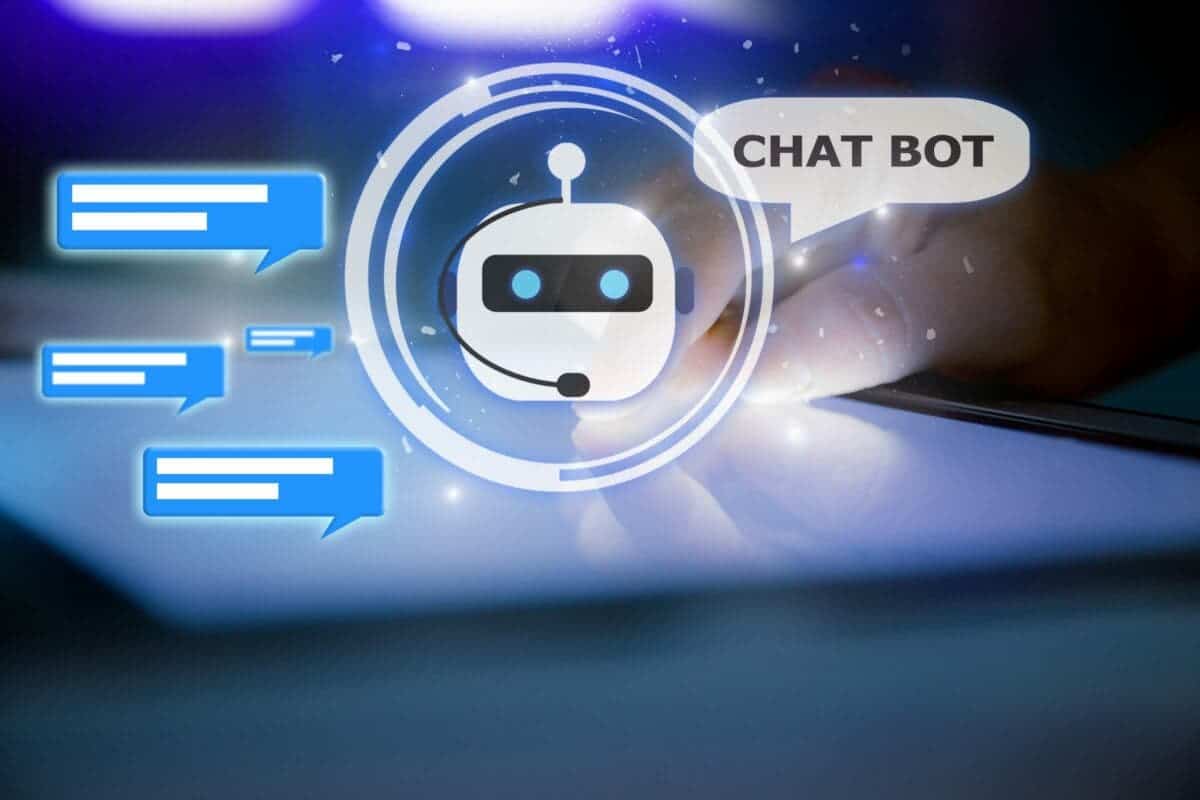Gone are the days of unlimited free photo storage on Google Photos. While Google accounts still offer a generous 15GB of free storage, this can fill up quickly, especially for users who take a lot of high-resolution photos. This article explores different options for managing your Google Photos storage, both free and paid, to make sure your precious memories are always safe and accessible.
Expand your storage in Google Photos: free and paid options
Understanding storage limits and paid options
Google currently provides 15 GB of free storage for all Google services, including Gmail, Drive, and Photos. That beats rivals like Apple’s iCloud, which only offers 5GB for free. However, if you are an active photographer, this free space may not be enough.
There is no magic bullet to get around storage limits. Google One, a paid subscription service, allows you to expand your storage capacity. Plans start at $1.99 per month for 100GB, offering enough space for most users. Plus, family plans can be shared with up to five members, making them even more cost-effective.
Free storage management methods
Before you subscribe, let’s look at some free methods to optimize your Google Photos storage:
1. Use Storage Saver:
Previously, Google Photos offered unlimited storage for photos uploaded with “High Quality”. These photos were slightly compressed, but the difference was often negligible to casual users. However, this option has been discontinued. You can now switch to “Storage saver”, which compresses photos to a maximum of 16MP and videos to 1080p. This significantly reduces storage usage without significantly affecting quality.
2. Clean up unwanted photos and videos:
Regularly reviewing your photos and videos allows you to identify and delete duplicates, blurry images or inappropriate content. Google Photos also offers a “Storage Manager” feature that analyzes your storage and suggests large or obscured files for deletion.
3. Take advantage of Google Play Points and Opinion Rewards:
Both Google Play Points and Opinion Rewards offer opportunities to earn Google Play credit. This credit can be used to subscribe to the basic Google One plan (100 GB) for free.
- Play points: Signing up for Play Points allows you to earn points through in-app purchases, in-app purchases, and movies. Check the Play Points section every Friday for special offers, including free months of Google One.
- Opinion Rewards: This app rewards users with Google Play credit for completing short surveys, sharing location data, and uploading receipts. Answering a few surveys each week can earn you enough credit to cover the cost of the basic Google One plan.
Balancing between free and paid options
While the free methods mentioned above can help you manage your storage for a while, they may not be a long-term solution for heavy users. Here’s a breakdown to help you decide:
- Free methods are ideal for: Casual users who take a few photos now and then and are comfortable with managing storage by cleaning up junk and using Storage Saver settings.
- Paid subscription (Google One) is required for: Users who take a lot of high-resolution photos and videos want access to additional features like advanced photo editing tools and faster customer support, or simply prefer the convenience of automatic backups without worrying about storage limits.
Additional tips and considerations
Here are some additional points to keep in mind:
- Open multiple Google accounts: While it’s technically possible to open multiple Google accounts and combine their storage, it’s a cumbersome and impractical solution. Managing uploads between accounts and manually combining a repository is inefficient and error-prone.
- Sharing Google Drive Space: Google Drive storage is shared across Google services, including photos. If you have a lot of other files stored in Drive, consider moving them to another service to make room for photos.
- Family Plans: If you have family members who also use Google One, consider setting up a family plan. This allows you to share storage space with up to five members, making it a cost-effective option for large families.
By understanding your storage needs and exploring both free and paid options, you can ensure that your Google Photos remain secure and accessible. Remember that the ideal solution depends on your individual usage patterns and preferences. Choose the method that best suits your needs and helps you preserve your precious memories for years to come.
Gizchina News of the week
Advanced storage management techniques for Google Photos
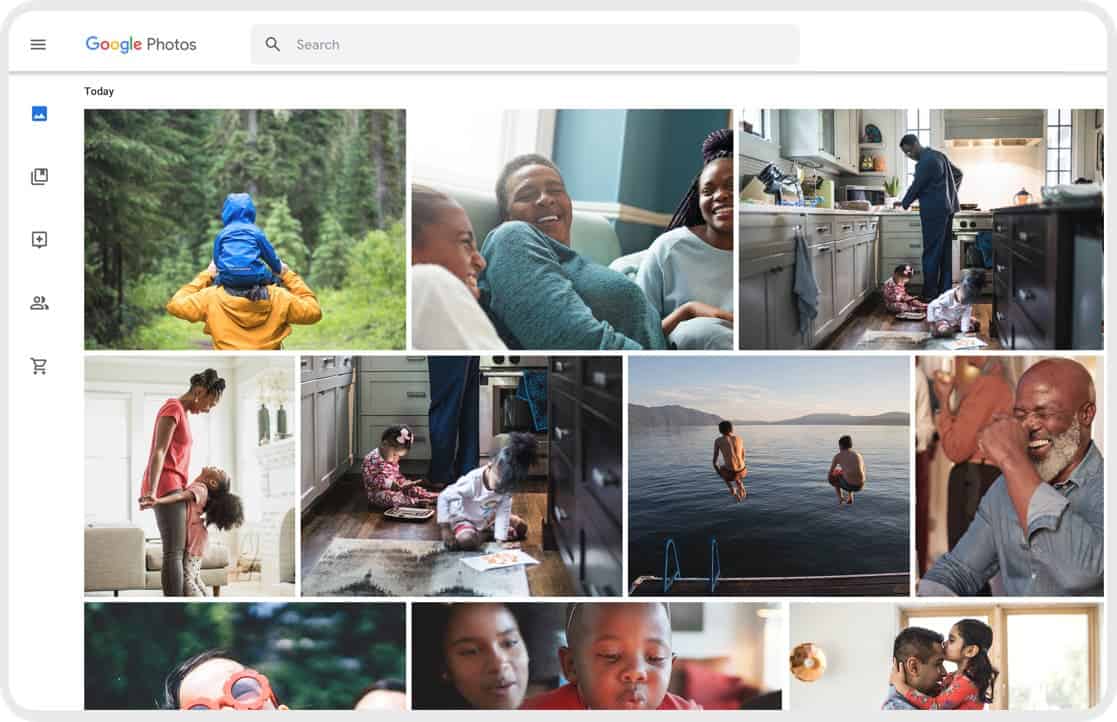
While the previous section covered the basic storage management options, there are additional techniques for power users who want to optimize their Google Photos experience. Here’s a deeper dive into some advanced strategies:
1. Use third-party backup services:
Several cloud storage providers offer competitive pricing and features specifically designed for photo backup. Consider exploring services like Amazon Photos, Flickr, or Microsoft OneDrive. These services often have free tiers with enough storage for casual users or paid plans with significant storage capacity at competitive prices.
2. Local backup solutions:
If you prefer full control over your photos and don’t mind manual control, consider local backups. You can use external hard drives, solid state drives (SSDs), or network attached storage (NAS) devices for local backup. This approach offers greater capacity and flexibility, but requires manual intervention for backup and recovery.
3. Use the offline functionality:
Google Photos allows users to mark specific photos and videos as “available offline.” This allows access to these files even without an internet connection. This feature is valuable when traveling or in situations with limited internet access. However, it is important to be aware of the storage space these offline files take up on your device.
4. Use Google Takeout:
Google Takeout is a service that allows you to download all your Google data, including photos and videos from Google Photos. This provides a complete archive of your photos outside of the Google ecosystem. However, it is important to note that downloaded photos will not retain organizational features such as albums or tags.
5. Use Backup and Sync for selective uploads:
Although Google Photos offers a handy “auto upload” feature, it uploads all photos and videos by default. This can be inefficient if you don’t want everything backed up to the cloud.
Google Drive’s desktop app, Backup & Sync, provides more granular control. You can configure folders on your device to automatically sync with Google Photos, allowing you to choose which photos and videos are uploaded.
6. Use “Smart Storage” on Android devices:
Android devices running Android Go (a lightweight version of Android for low-storage devices) offer a feature called Smart Storage. This feature automatically frees up space on your device by deleting low-quality photos and videos already backed up to Google Photos.
7. Use “high quality” photos for specific albums/folders:
Although Google no longer offers unlimited storage for “high quality” photos, users can still use this setting strategically. You can configure specific albums or folders to upload photos in “High Quality” while keeping the others in “Storage Saver” format. This allows you to prioritize the quality of important photos while saving space for less critical content.
8. Use editing tools to reduce file size:
Basic editing tools in Google Photos can help reduce file size without significantly affecting image quality. Cropping unwanted parts, adjusting brightness and contrast, or applying fine filters can contribute to a slight reduction in file size.
The importance of a long-term storage strategy
Choosing the right Google Photos storage strategy depends on your individual needs and priorities. Consider factors such as the volume and resolution of the photos you take, how often you access them, and your comfort level managing storage space locally or in the cloud.
By combining free and paid options, using advanced techniques and planning for the future, you can ensure that your precious memories remain safe and accessible for future generations. Remember to periodically review your storage usage and adjust your strategy if necessary.