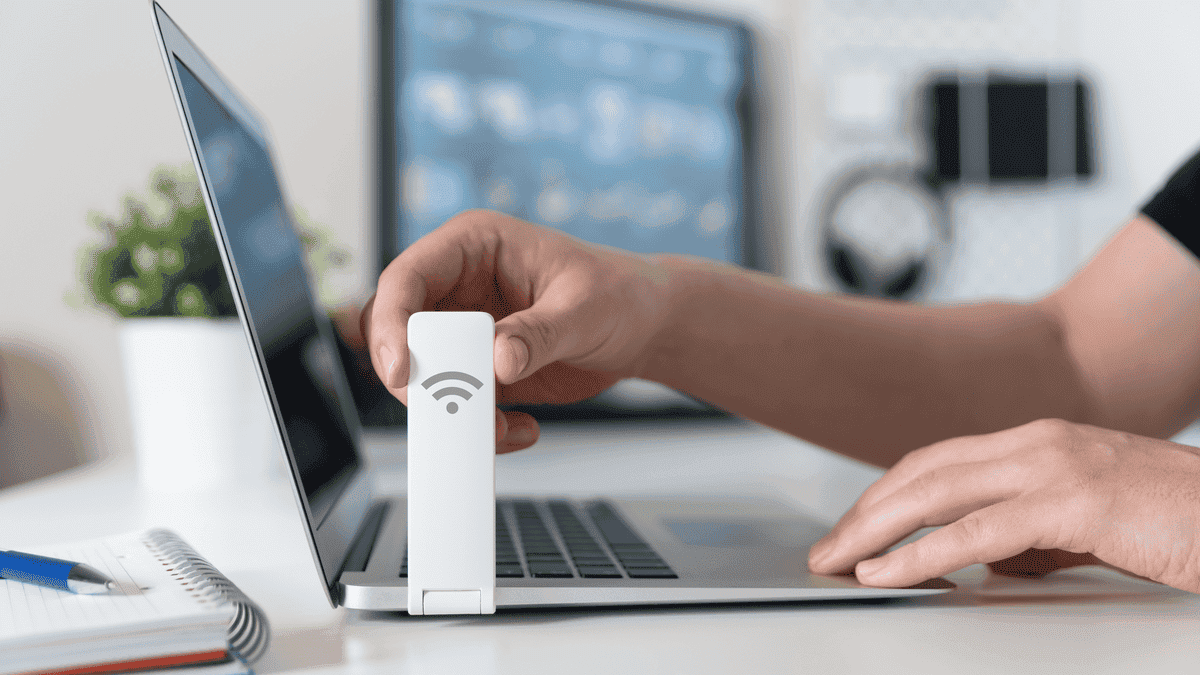On your home network, every device connected to the network, from computers to smartphones to smart TVs, is assigned a unique MAC address. These 12-digit addresses serve as digital identifiers, similar to name tags, that allow devices to communicate and identify themselves on a Wi-Fi network. Through this article, we will teach you how to change the MAC address.
MAC addresses play a crucial role in ensuring the security and reliability of your Internet connection. They help manage network traffic, facilitate data transmission, and maintain a secure gateway to the Internet. By uniquely identifying each device, addresses enable effective network management and monitoring, helping to prevent unauthorized access and ensuring smooth network operation. (Via: DigitalTrends).
Changing the MAC address is too often called “spoofing”
Changing your MAC address, known as spoofing, is often associated with negative connotations as it implies fraud. However, there are legitimate reasons behind this practice, especially for privacy-conscious people.
Many users choose to change their MAC addresses regularly to improve privacy. Thus, they make it challenging for networks to track their devices and monitor their activities. This is especially useful in scenarios where free Wi-Fi access is time-limited, such as in airports. By periodically changing MAC addresses, people can continue to access free Wi-Fi without time limits.
Despite its advantages, MAC address spoofing comes with its drawbacks, especially in enterprise settings. Many companies implement security measures that limit network access to certain devices, usually those issued to employees. When a MAC address is spoofed, the system may fail to recognize the device, leading to potential access issues.
To mitigate these risks, it is extremely important to document the original MAC address before making any changes. This ensures that users can return to the authentic address if necessary, preventing inadvertent blocking from corporate networks. As a best practice, people should reserve MAC address spoofing for personal devices and not those used for work purposes, especially those subject to Bring Your Device (BYOD) policies.
In summary, while MAC address spoofing offers privacy benefits, it is important to weigh these against the potential security implications, especially in an organizational context. By understanding the nuances and using spoofing wisely, users can strike a balance between privacy and network security.
Scenarios that make this useful
Changing your MAC address can be useful in a variety of scenarios, including:
- Improving privacy: By regularly changing your MAC address, you can prevent tracking by network administrators, advertisers, and others interested in monitoring your online activities.
- Bypassing network restrictions: Some networks may impose restrictions based on MAC addresses, such as time-limited access or bandwidth limits. Changing your MAC address can allow you to bypass these restrictions and access the network as if you were a new device.
- Prevent device tracking: Retailers, advertisers, and other organizations can track devices based on their MAC addresses to collect data on user behavior. Changing your MAC address can help prevent this tracking and maintain anonymity when browsing or using services.
- Network troubleshooting: In cases where a device is having problems connecting due to conflicts or errors with its MAC address, changing the MAC address can sometimes resolve the problem by providing a new network ID.
- Network security testing: Security professionals and ethical hackers can change MAC addresses as part of penetration tests or security audits to assess network security and identify vulnerabilities.
- Avoid network bans: In situations where a device is banned from a network due to policy violations or suspicious activity, changing the MAC address may allow the device to reconnect without detection.
- Protection against MAC-based attacks: Changing your MAC address can help protect against certain types of attacks, such as MAC address spoofing, where an attacker impersonates a legitimate device to gain unauthorized network access.
- Maintain anonymity: On public Wi-Fi hotspots or other shared networks, changing your MAC address can help prevent your device from being easily recognized, improving your anonymity and privacy.
Change your MAC address in Windows – the easiest way
Changing your MAC address in Windows can be easily done using MAC address changer software. These tools provide a user-friendly interface that displays detailed information about all network connections on your computer, including the original and active MAC address, as well as the network speed.
Gizchina News of the week

MAC address changers usually offer various options for modifying MAC addresses, such as setting rules to make the changes random, permanent, or restoring the original settings. These features are conveniently accessible within a single pop-up window, making the process easy and efficient.
One recommended software for changing MAC addresses in Windows is Technitium MAC Address Changer. It is known for its compatibility with Windows 11 and its reliable performance keeping up with system updates. Using such tools, users can easily manage and change their MAC addresses to suit their privacy or networking needs.
An advanced method
For those who prefer not to download additional tools, there is an advanced method. Allows you to change the MAC address manually in Windows. Start by accessing Device Manager, which can be found by searching if its location is unknown. Once you’re in Device Manager, find the tab labeled “Network Adapters,” which displays all of your computer’s network interfaces.
Next, right-click the network adapter you want to change and select Properties. In the next window, go to the “Advanced” tab, where you will find various properties related to the network adapter. Look for the option labeled “Network Address” or “MAC Address” or similar designation. Click on this property and it will display the MAC address in a small value field.
To change the MAC address, simply click on the Value field and enter the desired MAC code. It is worth noting that the address must be entered without characters such as colons or dashes. This manual method provides an alternative for users who prefer to manage their MAC addresses without relying on additional software tools.
How to change the MAC address of a Mac
Changing the MAC address on macOS can be done in a few simple steps, even without specialized software. If you only want to change it once, the process is easy.
Start by checking and writing down your current MAC address. You can do this by finding the Wi-Fi symbol in the upper-right corner of the menu bar on your macOS. If you hold down the Option key and click on the Wi-Fi symbol. In the drop-down menu that appears, look for the second line labeled “address” in gray letters, which shows your address.
Next, open the Terminal app by going to Applications > Utilities > Terminal. Here you will enter a few commands to change your address.
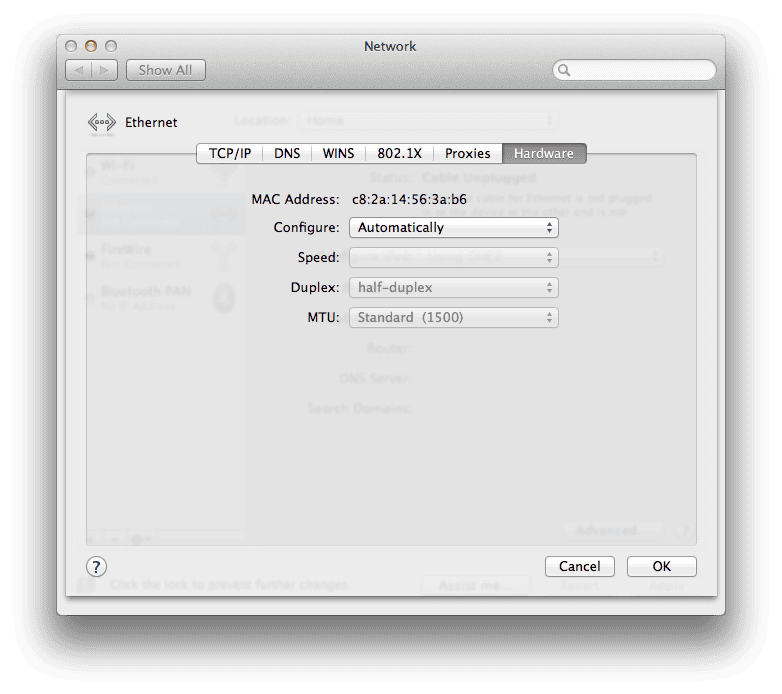
If you wish to set a new set of numbers, perhaps to make it easier to remember, use the terminal and enter the command: “sudo ifconfig en0 ether aa:bb:cc:dd:ee:ff” replacing “aa:bb:cc : dd:ee:ff” with your desired MAC address. If this command doesn’t work, try replacing “en0” with “en1” to manipulate your Ethernet or Wi-Fi connection. You can determine the correct interface name by clicking on your Wi-Fi symbol. Note that the interface name in the first line.
Alternatively, if you prefer a completely random MAC address, you can use the command: “openssl rand -hex 6 | sed ‘s/(..)/1:/g; s/.$//’ | xargs sudo ifconfig en0 ether” and press Enter. Again, if this command doesn’t work, replace “en0” with your specific interface name.
Changing a random address can improve your privacy and security while using your macOS device.
Conclusion
Changing or spoofing your MAC address can really be a challenging and complicated process. MAC addresses are unique identifiers designed to convey important information about your device. Hence making every change a meticulous endeavor where every digit must be precisely configured for success. During the process, you may encounter various issues related to network settings, drivers or synchronization. Unfortunately, there is no one-size-fits-all solution that requires troubleshooting for every problem when it occurs.
A crucial step to success in changing your MAC address is to reboot your router after changing it. If the router cannot be accessed, it may be sufficient to reset your network connection by turning your device’s Wi-Fi off and then back on.
Be prepared that the process will potentially require several attempts before you achieve the desired result. Additionally, implementing a whitelist on your router or repeating the process for each new device or visitor access is necessary to maintain network security and integrity.
Essentially, changing your MAC address requires patience, persistence and attention to detail. It is a nuanced procedure that requires careful consideration and thorough execution to ensure both functionality and security.