Apple and Epic Games have been the exact opposite of friends in recent years. For those unfamiliar, the case between the two companies revolves around a dispute between Epic Games, the creator of the popular video game Fortnite, and Apple, the maker of the iOS operating system and App Store. The conflict started when Epic Games implemented a direct payment system in Fortnite. This particular method can bypass Apple’s in-app purchase. It usually charges a commission of up to 30% on transactions and Epic Games got upset about this commission.
Apple didn’t like the way Epic Games was doing things. In response, Apple removed Fortnite from the App Store for violating its guidelines. Epic Games then sued Apple, alleging antitrust violations and claiming that Apple’s App Store practices stifled competition and innovation. The case sparked a wider debate about the power and practices of big tech companies. It also raised questions about the legality and fairness of commissions charged by App Store operators.
Fortnite will return to Apple platforms in Europe
Much to Apple’s chagrin, Fortnite will get a return to iOS devices in 2024. However, this will only cover European Union countries. This is due to a new EU law known as the Digital Markets Act, which is due to come into force in March. The new EU regulation aims to make the digital economy fairer and more competitive.
This opens a new window to run Epic Games on iOS and Mac devices. Therefore, the release of Fortnite for iOS/Mac in the EU may follow shortly thereafter.
For the rest of the players, the game of Fortnite will still be more difficult. Epic has placed numerous restrictions on gamers running Apple hardware. And Apple isn’t making life much easier for those who want to play the game on their platforms. However, it is still possible to play Fortnite on a Mac if you know the right steps.
Through this article, we will teach you how to make the world’s most popular Battle Royale playable on your Mac computer. It’s entirely possible to play it, it’s just not as easy as it was in the past, and it involves using cloud gaming solutions.
How to play Fortnite on Mac using Xbox Cloud Gaming
The simplest and most reliable way to play Fortnite on Mac is by using a cloud gaming service. There are currently three main options: Xbox Cloud Gaming, NVIDIA GeForce Now, or Amazon Luna. We’ll start with Xbox Cloud Gaming because it doesn’t require a paid subscription to play Fortnite.
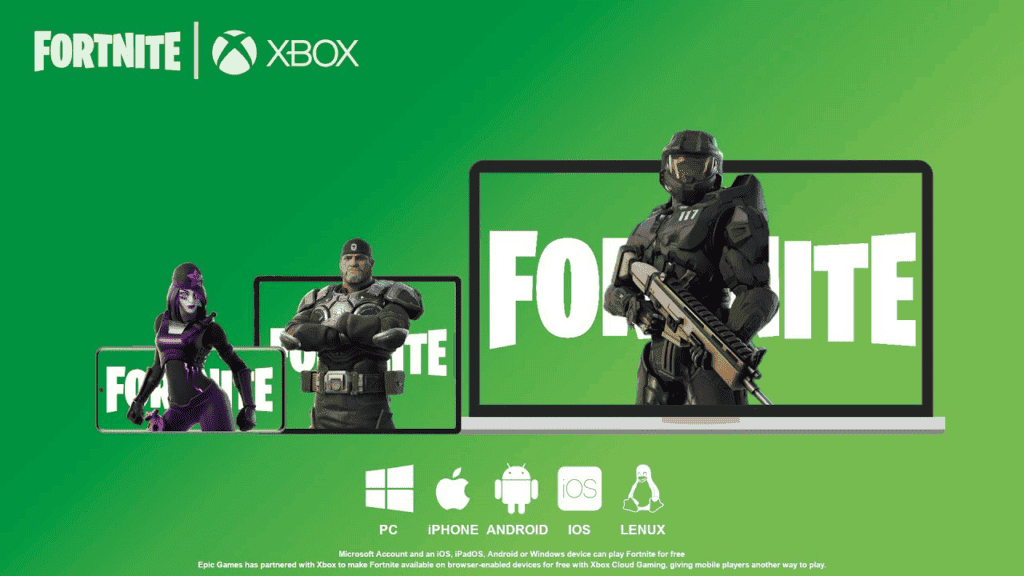
The downside to using Xbox Cloud Gaming is that you’ll need a controller. The service does not currently support keyboard and mouse gameplay. Also note that it works through your web browser window (Chrome or Edge). Therefore, you don’t need to download any additional apps to run it. You will need a stable and fast internet connection to have a pleasant experience with the platform.
Steps to play Fortnite with Xbox Cloud
Stage 1: The first thing you need to do is link your Epic Games account to your Xbox account. It ensures that your progress is saved and transferred from other platforms. To do this, go to Epicgames.com and select the person icon in the upper right corner. Sign in to your account. Once that’s done, hover over the person icon again and select an account. In the left sidebar, go to Apps & Accounts >> Accounts. Under Xbox, select Connect >> Link Account. Follow the onscreen prompts to sign in with your Xbox account.
Step 2: Go to Xbox.com/play. Select Fornite from the list of games. You may need to search for it using the box in the upper right corner. At the top of the page, select Sign In and follow the on-screen instructions.
Step 3: Now select the play button. If you see a button that says “Browser not supported” instead, you’ll need to switch to a different browser. Chrome or Edge will work.
Step 4: You’ll need a controller to play Fortnite on Xbox Cloud Gaming. Once that’s sorted, Fortnite will launch and you’ll be able to play. For some regions, you may have to wait a few minutes to play depending on how full the servers are.
Play Fortnite on Mac with NVIDIA GeForce Now
How to play Fortnite on Mac via Amazon Luna
The third alternative is to use Amazon’s Luna streaming service. This game streaming service is free if you already have an Amazon Prime subscription. If not, you can sign up for Luna separately. Unlike Xbox Cloud Gaming, Luna has a big benefit. You can use keyboard and mouse compatibility.
Gizchina News of the week
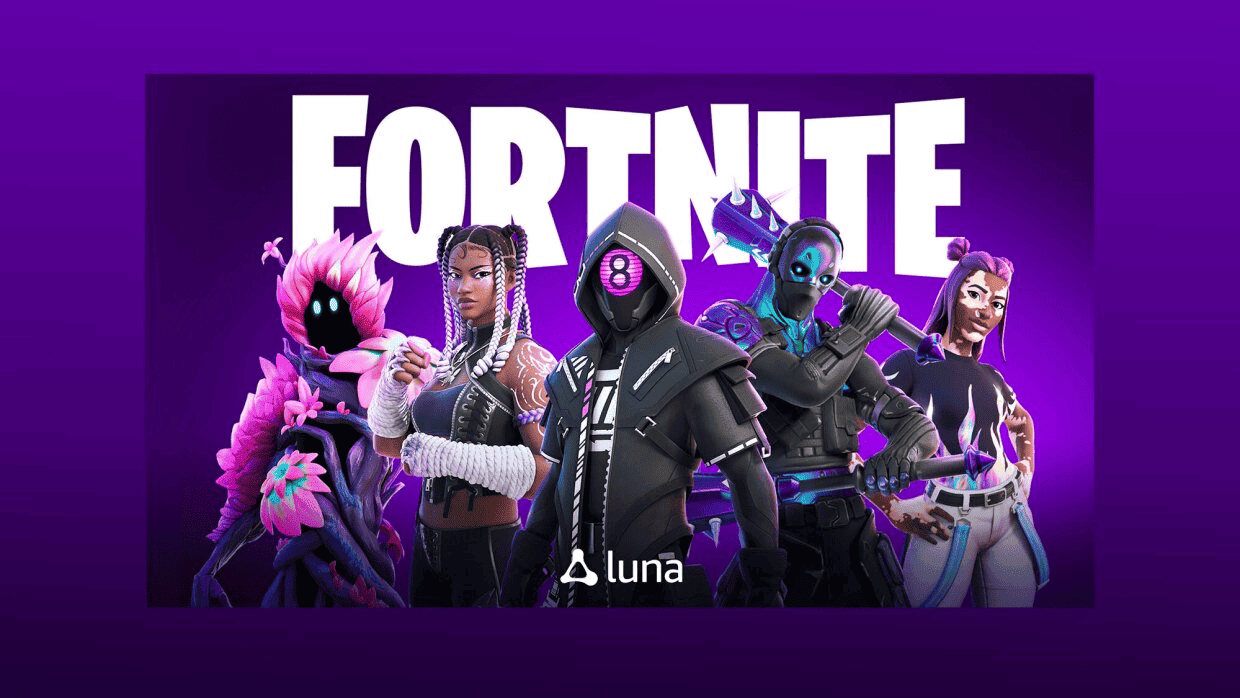
Like Xbox Cloud Gaming, Amazon Luna will also run in your browser. You’ll need a Chromium-based browser like Chrome, Edge, or Opera for your games to run properly.
- Step 1: Head to luna.amazon.com and make sure you’re signed in with an Amazon account. Select Fortnite from the home page. You may need to use the search in the left sidebar to find it quickly. Select Play Now with the Prime button. If you don’t have a Prime subscription, you’ll be prompted to join Luna+, which offers a free seven-day trial.
- Step 2: Once everything is sorted, select the Play Now button, then select Sign in to Epic Games and follow the on-screen instructions. This will link your Luna and Epic accounts and ensure your progress syncs properly. Finally, select Play Now again to load the game.
The big advantage of using Amazon Luna is that you can use your keyboard and mouse to play Fortnite. It definitely offers some advantages if you play a racing game like this. The downside here compared to other services is that there is no free tier to play Fortnite. However, you can try the seven-day trial to see if Luna is the best out there.
Play Fortnite through Epic Games
Cloud Gaming is rapidly evolving to become more reliable as a method of gaming. Of course, it still has some limitations and depends on the stability of your internet connection. Some players would prefer to play the game on their hardware. This is still possible for Mac users, but the limitations make it a less attractive deal. If you have a stable and fast internet, choose the cloud gaming solutions, because launching Fortnite is not the best experience if you are a fan of the game and want to follow all its events and get seasonal content.
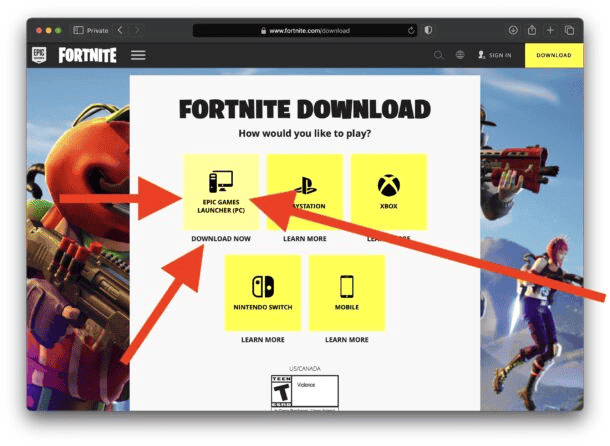
Epic has placed several restrictions on Mac users due to its fight with Apple. You cannot download the latest version of Fortnite and are limited to version 13.40. This does not include the latest seasonal content, maps and other add-ons.
You will also not be able to enjoy cross-platform play and will be blocked from playing against bots or other macOS users who have selected this mode of play. Finally, Epic has disabled V-Bucks in the Mac version, which means you can’t buy in-game items.
If you still plan to play the game this way, follow the steps below:
How to run Fortnite natively on Mac
- Stage 1: Go to epicgames.com and select Fortnite from the home page or use the search.
- Step 2: On the Fortnite page, select add the game to your library. Now download and install Epic Games Launcher using the download button at the top of the page.
- Step 3: Once that’s done, open the Epic Games Launcher app and select the Library tab. Select Fortnite, then select Install. Once the installation is complete, select Launch to play the game.
If you can handle all the restrictions, you will run Fortnite natively from your Mac. Just make sure you have the necessary hardware to make the experience decent in terms of graphics and framerate. This is a racing game and FPS matters a lot. Not that you’ll be on top of the competition with an outdated version of the game anyway.
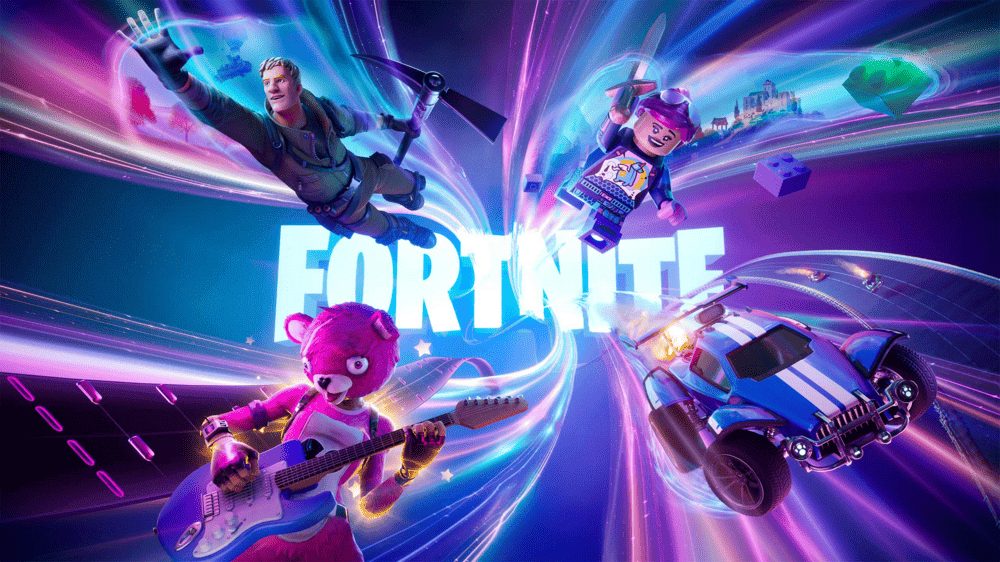
Conclusion
As you can see, there are several ways to play Fortnite on your Mac and one is complicated or too difficult for inexperienced users. However, as you can conclude at this point, the best way to play is through a streaming service. The game is available from the Epic Games Launcher, but it’s not a big deal considering all the limitations.
You have three good cloud gaming services to choose from, and luckily Fortnite is available on all of them. You will need to judge which will offer the best experience based on your needs and the current state of service in your country.
If you want to see how your internet is doing and if you can get through cloud gaming, we’d suggest trying free tiers from Xbox Cloud Gaming or NVIDIA GeForce Now. If you have an Amazon Prime subscription, then there’s no reason to avoid Luna as a game streaming service.
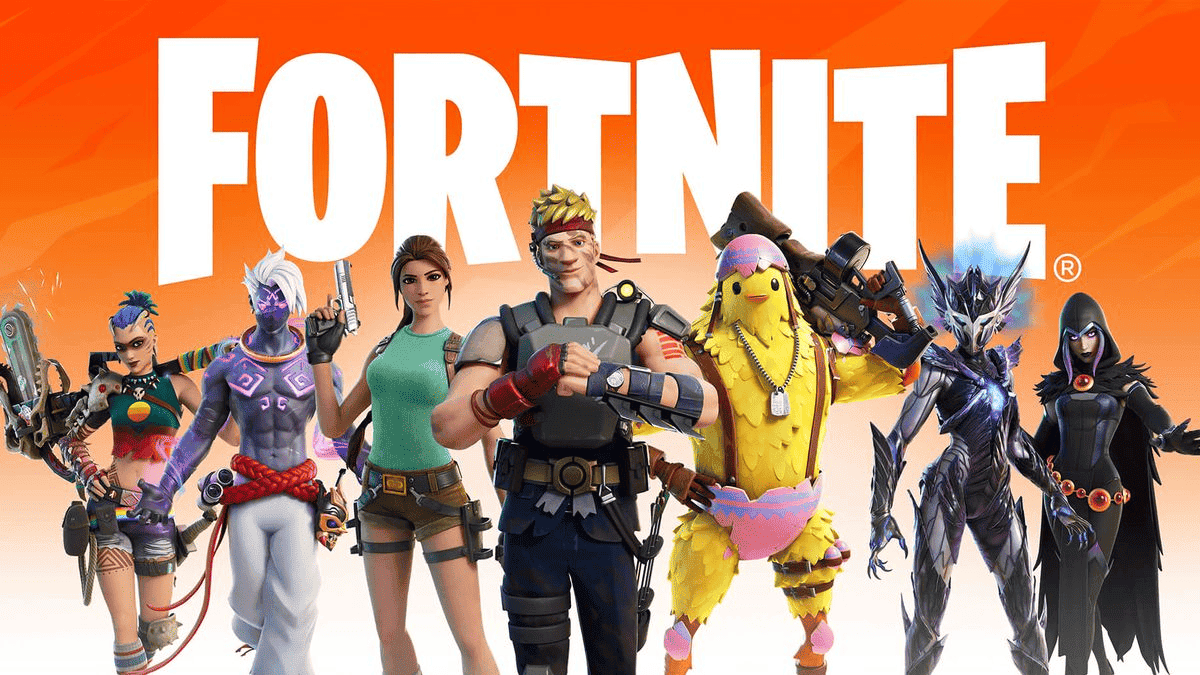
Hopefully Epic and Apple will fix their issues soon. With the game coming to Europe for iOS users, some things may change for those outside of it. But right now there are no guarantees.
Emulators will not work
Interestingly, there are some great options popping up that try to emulate other Mac platforms. For example, Parallels Desktops, Crossover, or Apple’s game porting toolkit can provide compatibility with Windows games. There are also new apps like Whiskey. It is exclusively designed to run Windows games on Mac.
While they sound cool, they are a no-go if you plan on playing Fortnite. Epic’s anti-cheat system blocks anything it thinks is an emulator. There is currently no way to play the game through Mac emulators.
How to Play Fortnite on a Mac (Cloud Gaming and Epic Games Methods)

