In iOS 17.4, iPhone users gained more access to their battery data through a newly renamed Battery Health menu. Now you can check not only your battery health percentage (80% or more is good), but also a new menu that tells you how many times you’ve charged your battery and whether your battery is “normal”.
To keep your iPhone battery healthy for as long as possible, you can prevent most battery problems by following a few simple steps. These include using “optimized charging,” avoiding overheating your iPhone, and not allowing the battery to drain to zero.
In addition to these iPhone battery care best practices, there are other less obvious battery saving tips for iOS 16 and iOS 17 that can help extend your iPhone’s battery life.
This story will discuss two features in iOS 16 and iOS 17 that can drain your iPhone’s battery to varying degrees and how you can disable them to preserve battery life. Here’s what you need to know.
Get rid of Widgets from iPhone Lockscreen for longer battery life
All widgets on your lock screen make your apps run automatically in the background, constantly fetching data to update the information displayed by the widgets, such as sports scores or the weather. Because of this, these apps keep running in the background because of your gadgets, resulting in continuous power drain.
To save battery on iOS 17, the best approach is to avoid using widgets on the lock screen (and home screen). You can do this by switching to a different lock screen profile: Press your finger on the current lock screen and swipe around to choose one without any widgets.
To remove widgets from your current iOS 17 lock screen, press down on the lock screen, then select Customize. Select the lock screen option, tap the widget box, and then tap the “—” button on each widget to remove them.
Gizchina News of the week
Turn off Haptic Feedback on your iPhone to save battery life

Interestingly, the iPhone keyboard never had the ability to vibrate as you type until iOS 16 introduced “haptic feedback.” This feature adds vibrations to each keystroke, enhancing the typing experience beyond simply hearing sounds. However, Apple notes that this feature can also affect battery life.
According to Art Apple support page about the keyboard, haptic feedback “may affect your iPhone’s battery life.” Although it doesn’t specify how much battery life the keyboard feature consumes, if you want to save battery, it’s best to have this feature disabled.
Fortunately, haptic feedback is not enabled by default. If you’ve turned it on yourself, you can disable it by going to Settings > Sounds & feel > Keyboard feedback and turning off Haptic. This will turn off haptic feedback for your keyboard.
Conclusion
In conclusion, iOS 17 empowers iPhone users with unprecedented control over their battery health. The updated Battery Health menu offers a clear picture of battery health and cycle count, enabling informed decisions about charging habits. While core practices like optimized loading are still essential, iOS 17 unlocks hidden gems for further optimization. Disabling data-hungry lock screen widgets that constantly refresh information in the background can significantly reduce battery drain. Likewise, turning off haptic feedback from the keyboard, a new feature introduced in iOS 16, can save battery life, although Apple hasn’t specified the exact impact.
These tweaks may seem minor, but taken together, they can significantly extend the life of your iPhone on a single charge. By understanding battery health and applying these simple tips, iPhone users can enable their devices to perform optimally throughout the day. This not only results in a smoother user experience, but also ensures that users stay connected and productive for longer, maximizing the potential of their iPhones. With iOS 17, Apple strikes a balance between transparency and user control, allowing iPhone users to take control of their battery health and experience the full potential of their devices.



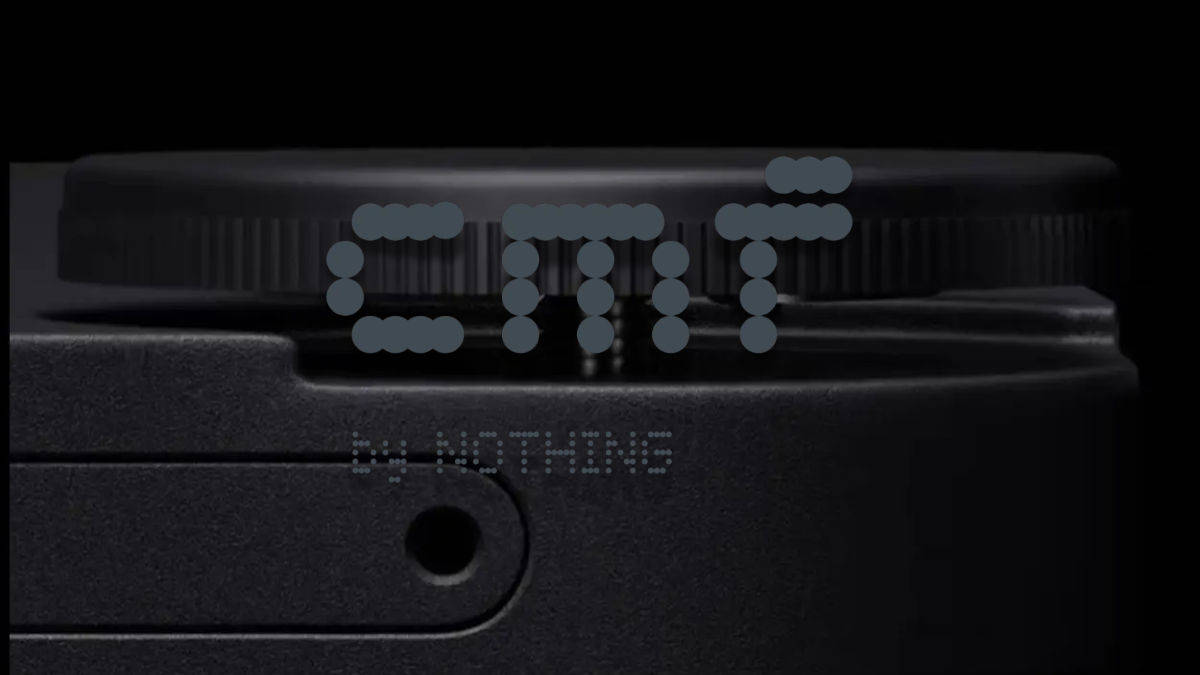




:max_bytes(150000):strip_icc()/Health-GettyImages-1344937456-050f0adfa4b64287b92e93653811b9ff.jpg)


