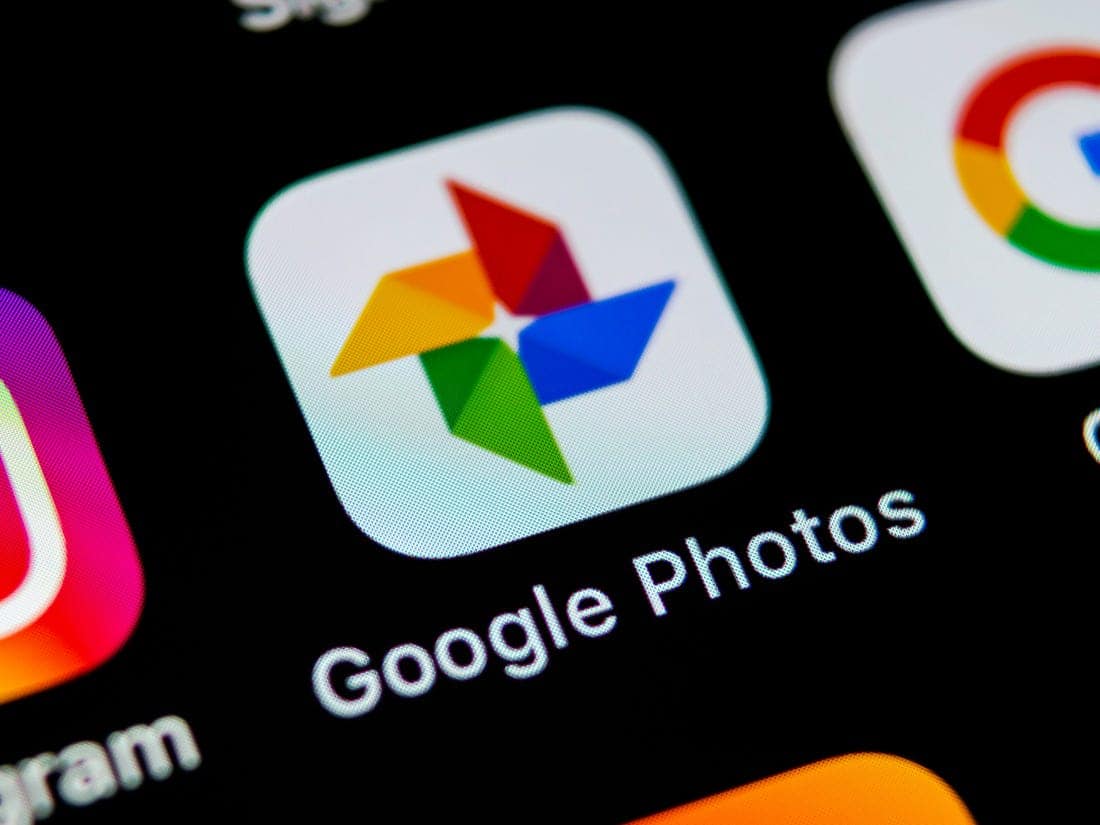First came the screenshot, now it’s all about the screen record. Apple has a handy “Screen Recording” feature tucked away in its iOS settings. Once enabled, you can record your screen actions, save them as a video, and share them via text or social media.
Learning how to screen record on an iPad is incredibly useful for various reasons. You can create tutorials, document a glitch that your device is experiencing, or save gaming sessions. Here’s a step-by-step guide on how to screen record on an iPad (or iPhone).
How to Enable Screen Recording on an iPad:
- Open the Settings App: Start by tapping the Settings app on your iPad.
- Access Control Center: Scroll down and tap “Control Center.”
- Customize Controls: In the Control Center settings, you will see a list of functions that can be added to the Control Center. Find “Screen Recording” in the list.
- Add Screen Recording: If it’s not already included, tap the + icon next to “Screen Recording.” This will add the Screen Recording button to your Control Center.
- Close Settings: Exit the Settings app once you have added the Screen Recording feature.
How to Screen Record on an iPad:
- Open Control Center: Swipe down from the top-right corner of your iPad screen to access the Control Center.
- Start Recording: Tap the “Screen Recording” icon, which looks like a solid dot inside a circle. A three-second countdown will begin, after which your screen recording will start.
- Enable Audio Recording: If you want to record audio along with your screen activity, long-press the “Screen Recording” icon before the countdown starts. Then, tap “Microphone On” to ensure that your microphone records any sound.
- Stop Recording: To stop recording, tap the red-highlighted time indicator at the top of your screen. A confirmation message will appear, confirming the end of the recording.
- Save Your Recording: The recording will automatically be saved as a video file in your Photos app. You can access it anytime, edit if needed, and share it through your preferred method.
By following these simple steps, you can easily capture and share your iPad screen activities. Whether you’re troubleshooting, creating content, or sharing gameplay, the screen recording feature on your iPad is a powerful tool to have at your disposal.