Samsung’s One UI customization layer offers a rich and convenient experience for Android users on Galaxy devices. However, like any smartphone, performance can degrade over time as apps pile up and data fills up storage. To combat this, Samsung pre-installs a powerful tool called “Device Care” that helps maintain optimal performance. This article delves into the functionality of Device Care, explaining how to use its features to keep your Galaxy phone running as smoothly as it did on day one.
Keeping your Galaxy phone running smoothly: A guide to optimizing performance with device care
Understanding Smartphone Performance Decline
Modern smartphone hardware is remarkably powerful, usually providing a smooth experience out of the box. However, several factors can contribute to a gradual decrease in efficiency over time. They include:
- Application stacking: Every installed app takes up storage space and consumes resources, even when it’s not actively being used. Background processes can drain the battery and slow down the overall system.
- Data Collection: Temporary files, cached data, and downloaded content can accumulate over time, further straining storage capacity and potentially impacting performance.
- Outdated software: Operating system updates often include performance improvements and bug fixes. If you do not update the software, your device may become vulnerable to performance issues.
These factors combined can lead to a noticeable decrease in responsiveness, longer app load times, and increased battery consumption.
Device Care: Your one-stop shop for optimizing performance
Fortunately, Samsung provides a built-in solution – Device Care. This app acts as a central hub for various maintenance tools designed to optimize the performance of your Galaxy phone. It allows users to:
- Monitor system health: Device Care offers a comprehensive overview of your phone’s health, including battery health, memory usage, and RAM availability.
- Identify and address issues: The app can identify potential performance bottlenecks, such as memory-hungry apps or misbehaving processes.
- Optimization Settings: Device Care provides options to automatically manage resources and optimize system settings for better performance.
Access device care:
Finding Device Care is easy. Go to your phone’s settings (represented by a gear icon) and scroll down until you find Device Care. Tap it to launch the app.
Three key features to automatically optimize performance
Device Care offers several tools, but three key features go a long way toward maintaining peak performance:
-
Automatic optimization: This feature works silently in the background, monitoring your phone’s memory usage. It identifies and closes unused applications and services that consume RAM unnecessarily. This automatic cleaning usually happens once a day, ensuring that your phone stays streamlined.
-
Automatic restart: Restarting your phone periodically can be surprisingly helpful. It clears temporary files, frees up system resources, and allows software updates to take effect. Samsung Auto Restart allows you to schedule a restart at a time convenient for you or trigger automatically when the system detects a performance slowdown. It is critical to choose a time frame that minimizes disruption to your workflow.
-
Optimization settings (legacy): Found primarily on older Galaxy models, this feature automatically adjusts specific settings when your phone is locked to preserve battery life and potentially improve performance. While not a critical feature on newer models, enabling it on older devices can be useful.
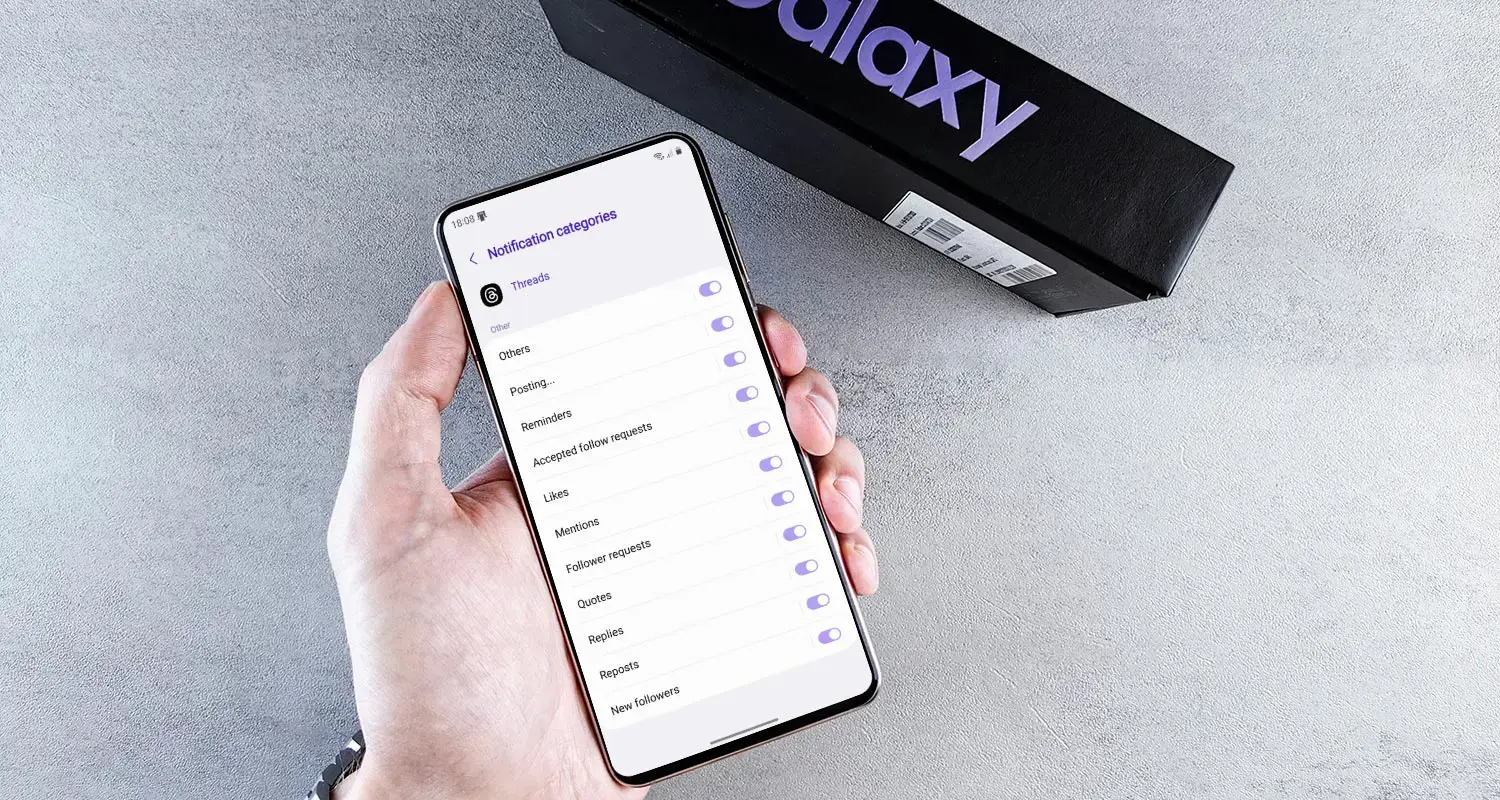
Beyond the Basics: Additional Tips for Optimum Performance
While the three automatic features mentioned above form the core of Device Care’s performance optimization, there are additional steps you can take to maintain a smooth user experience:
Gizchina News of the week
- Uninstall unused apps: Regularly review your installed apps and remove any you no longer use. This frees up storage space and removes potential background processes.
- Manage app permissions: Many apps require permissions beyond their core functionality. Review and adjust app permissions to limit unnecessary resource consumption.
- Keep software updated: Update your Galaxy phone’s operating system and apps regularly to take advantage of performance improvements, security fixes, and bug fixes.
- Repository Management: Regularly scan your phone’s memory and delete unnecessary files such as old photos, videos and downloaded content. Consider using cloud media storage solutions to free up local storage space.
- Disable background refresh: Some apps running in the background can drain your battery and potentially affect performance. Consider disabling background refresh for apps you don’t use often.
By using Device Care features and implementing these additional strategies, you can significantly improve and maintain the performance of your Galaxy phone, ensuring a smooth and responsive user experience over time. Remember, a well-maintained phone not only performs better, but can last longer.
Device Care is a valuable tool for any Galaxy phone user. By using its functionalities, you can proactively maintain your device’s performance and ensure a smooth user experience. Remember that consistent maintenance plays a vital role in keeping your phone running smoothly and efficiently for years to come.
Advanced device care features and troubleshooting techniques
While the core features of Device Care provide a solid foundation for optimizing performance, the app offers additional features for more detailed control:
- Storage Analysis: This feature provides a detailed breakdown of your phone’s memory usage, categorizing data by type (apps, media, system files, etc.). This allows you to easily identify and remove large files or unused applications that are taking up valuable space.
- Memory Analysis: Similar to the storage analysis, this feature offers an in-depth overview of your phone’s RAM usage. You can identify apps that are consuming excessive memory and possibly terminate them to free up resources. However, be careful when managing RAM manually, as some system processes may seem memory intensive, but are crucial to the phone’s functionality.
Troubleshoot with Device Care:
Device Care also includes tools to help diagnose and address potential performance issues:
- Device diagnostics: This feature performs a comprehensive scan of your phone’s hardware and software, identifying any potential issues. If problems are found, the app can suggest solutions or recommend a contact company support.
- Deep cleaning: This option provides a more thorough cleaning than the automatic optimization feature. It scans and removes unnecessary system files, cached data, and leftover app files that can build up over time and potentially slow down your phone. Use Deep Cleaning wisely as it can remove certain temporary files used by applications.
Advanced techniques for advanced users:
For users looking for even more control over their phone’s performance, some advanced techniques can be used, but should be approached with care:
- Developer Options: Accessing hidden developer options can unlock advanced settings related to animation speed, background processes, and application scaling. However, changing these settings without proper understanding can negatively impact performance and stability. It is recommended that you explore each setting before making changes.
- Third-party optimization applications: While Device Care is a comprehensive package, some users may explore third-party optimization applications. These apps often offer additional features like battery saving profiles or aggressive app management. However, it is extremely important to choose reputable applications with a proven track record to avoid security risks or malware infiltration.
I remember: When embarking on advanced optimization techniques, prioritize responsible use. Always research unfamiliar settings and apps before applying changes to avoid unwanted consequences.
Conclusion: A holistic approach to maintaining peak performance
Optimizing your Galaxy phone’s performance goes beyond simply using Device Care. A holistic approach that combines app features with responsible user habits yields the best results:
- Install apps carefully: Install apps only from trusted sources and avoid downloading unnecessary apps that can consume resources.
- Practice safe surfing: Be careful when clicking on links or downloading files from unknown websites to avoid malware that can significantly affect performance.
- Regular Archives: Back up your phone data regularly to ensure you don’t lose important information in case of performance issues requiring a factory reset.
By following these guidelines and using the power of Device Care, you can ensure that your Galaxy phone runs smoothly and efficiently for years to come. Remember that a well-maintained phone not only provides a superior user experience but also retains its value for a longer period.
Samsung’s Guide to Keeping Your Galaxy Phone Running Smoothly





